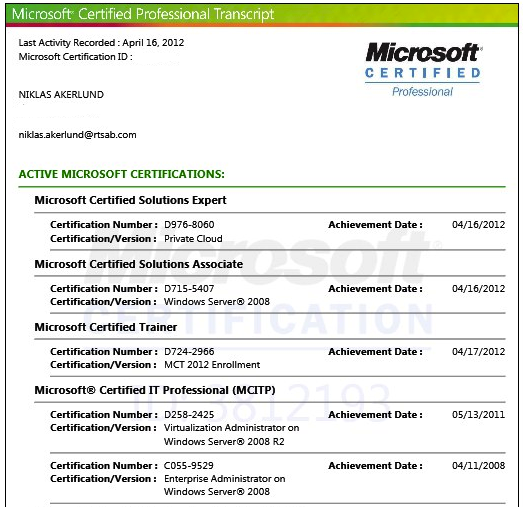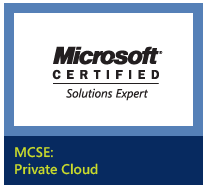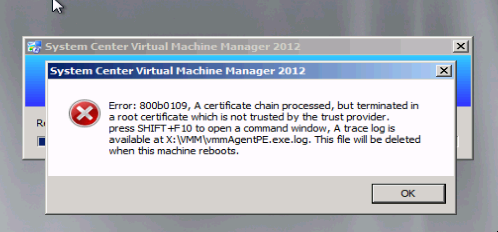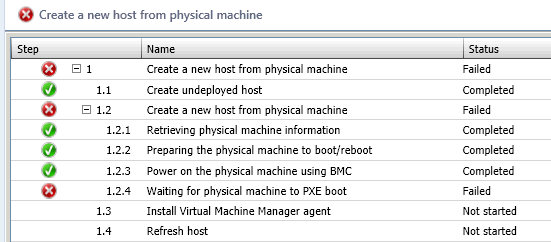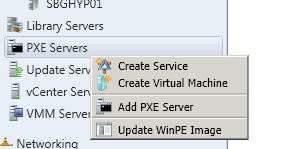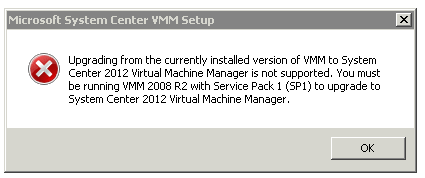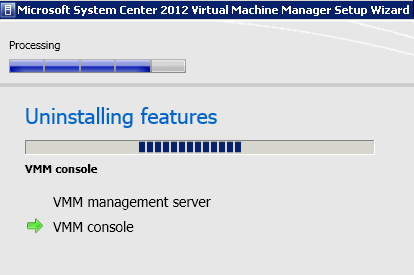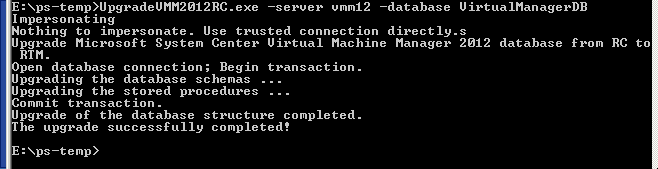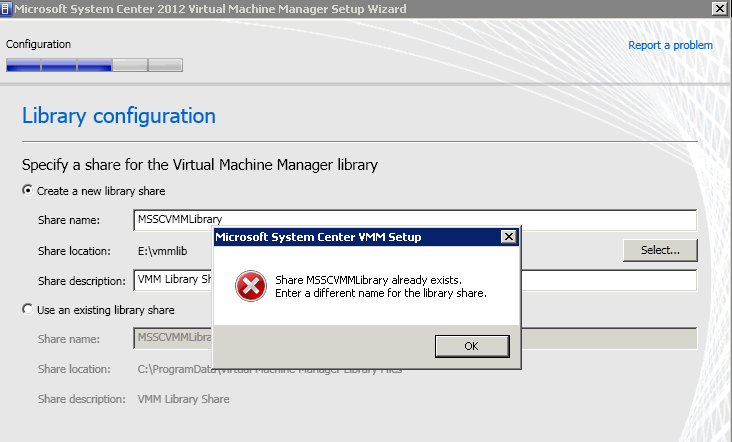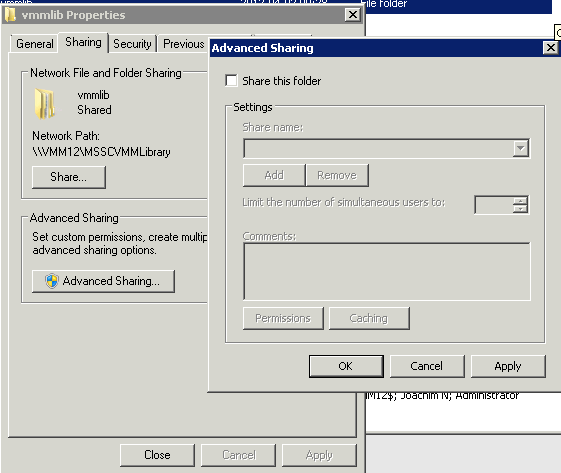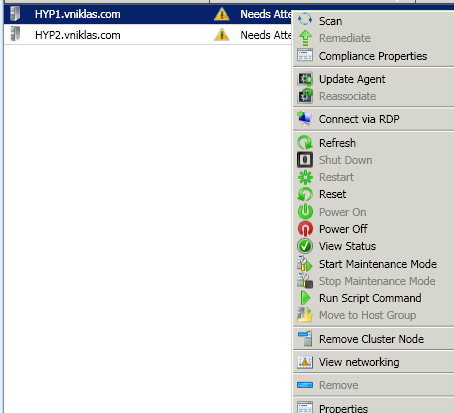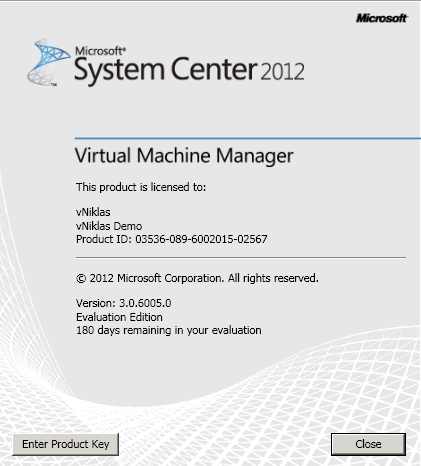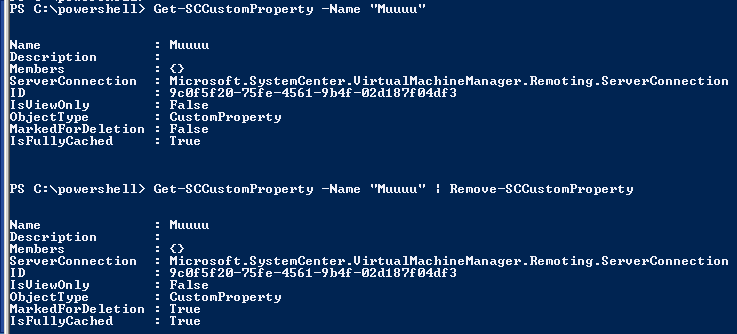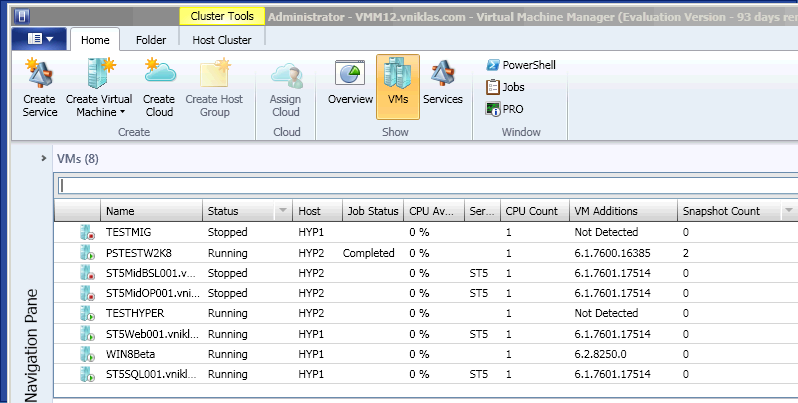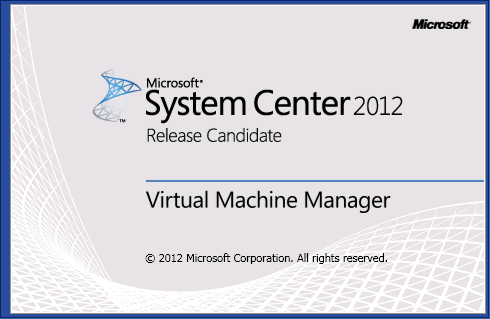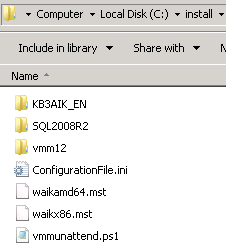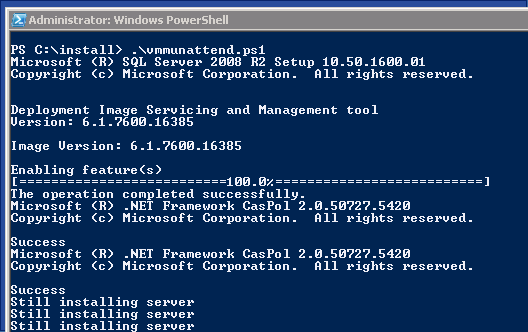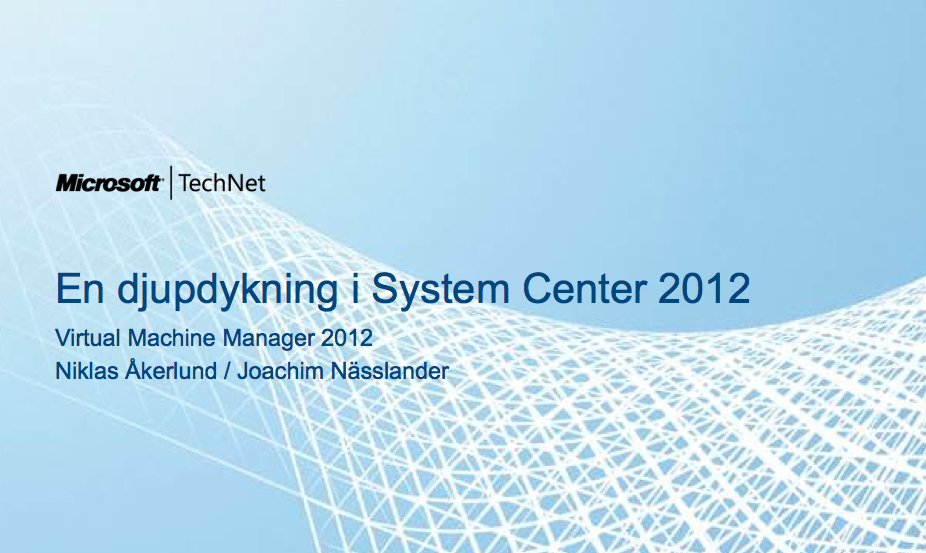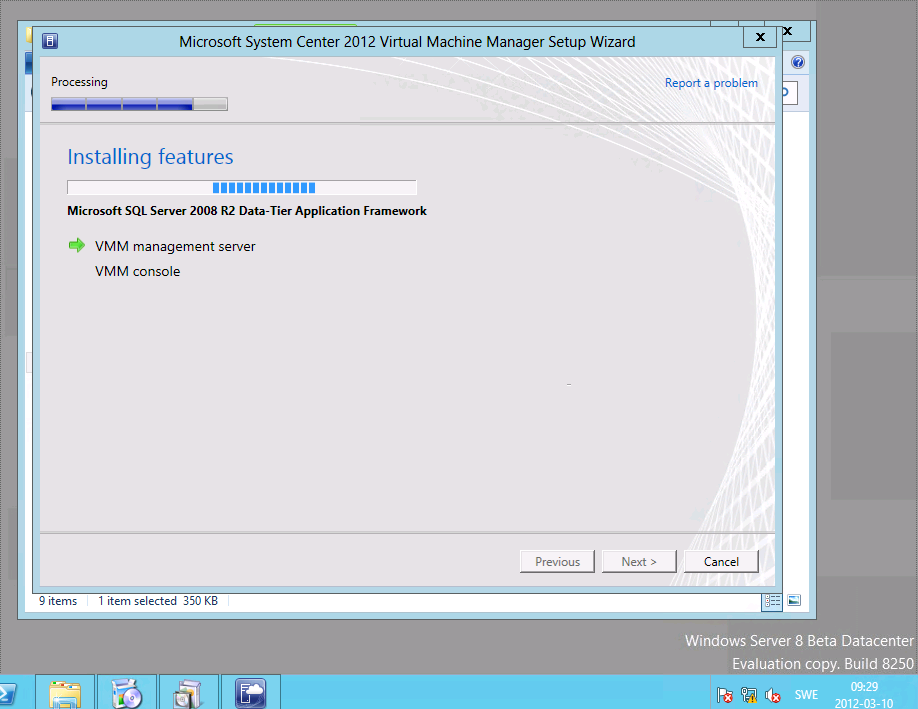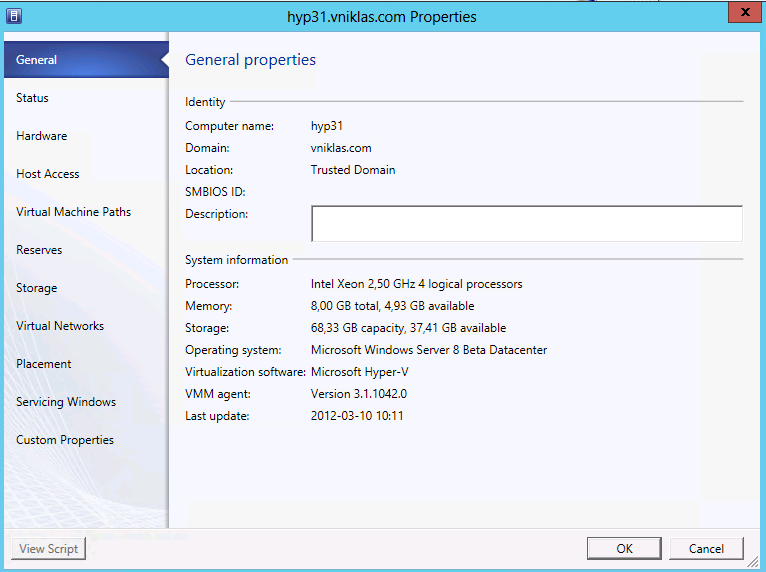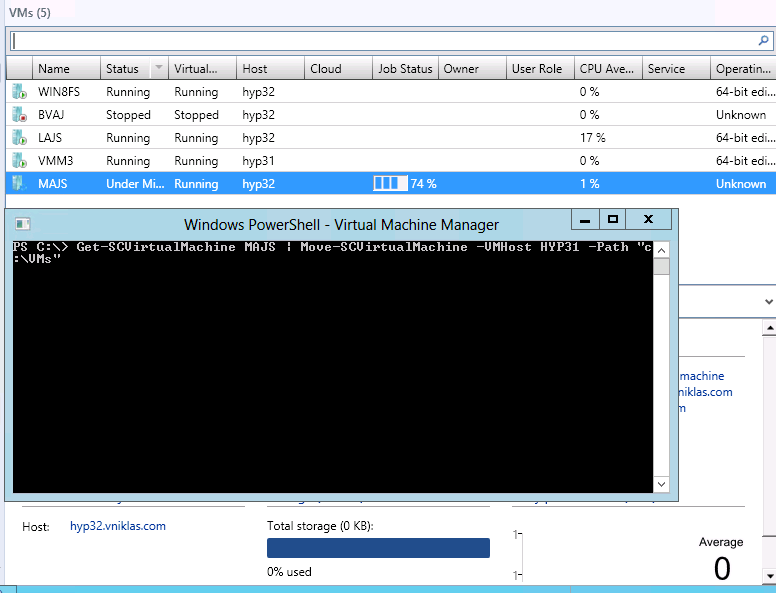Installing SC Orchestrator 2012 SP1
Today I have been exploring the SC Orchestrator and its functionality with Hyper-V 2012 and SC VMM 2o12 SP1. First of all to get it installed I had to run the installations in “run-as” otherwise it failed during the wizard. I installed it on a Windows 2012, and one prerequisite is that you have the .net 3.5 installed also.
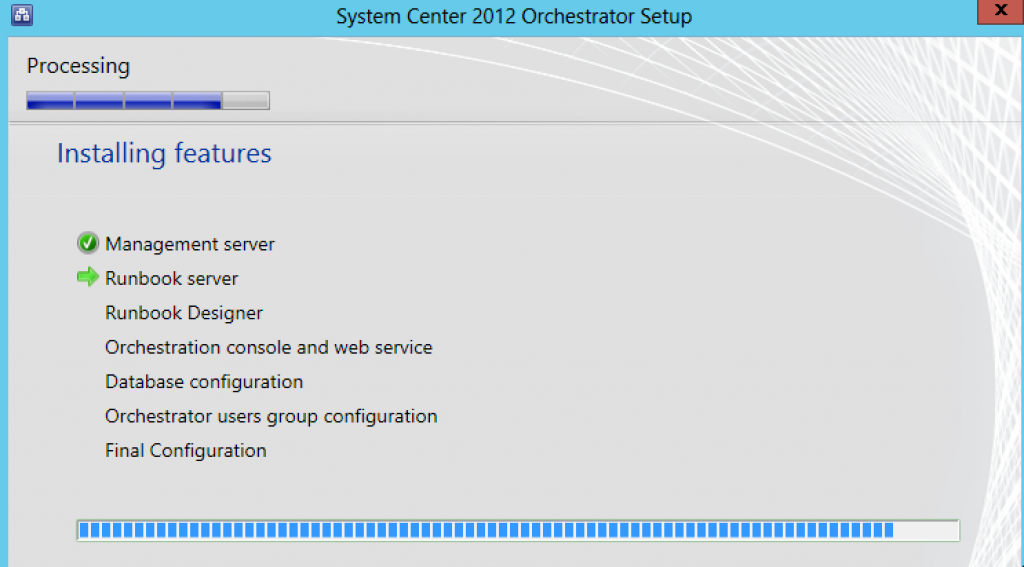
One annoying thing is when you add Integration Packs, unlike for example Operations Manager and importing management packs, you can only add one IP at a time when importing.. And if you want to add like 10-20 first time it is a bit tedious! Please fix that in the RTM.
Another thing that I encountered was an error I did not first understand. When I had added the SCVMM 2012 SP1 IP and wanted to use it, I first added some configuration data but apparently it was not enough cause when I tried to use it I got an error
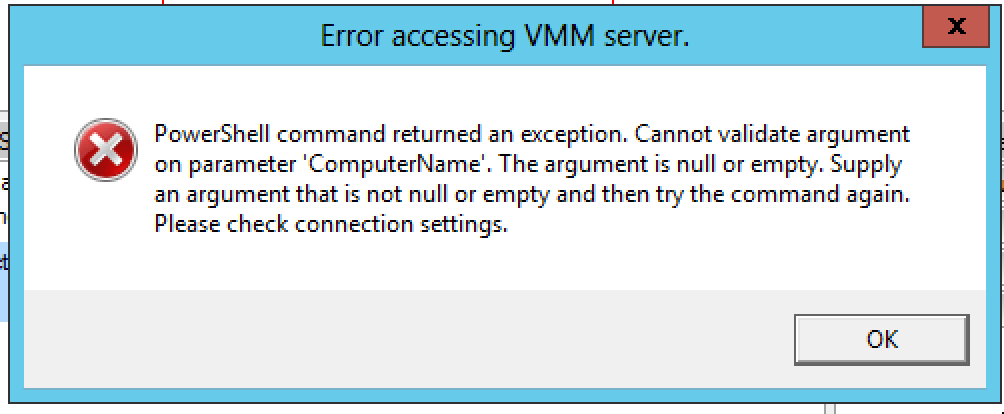
So what was the error, I had not entered the VMM Console information in the following configuration dialog and apparently the IP uses Powershell under the hood and connects to the powershell console with the vmm module.
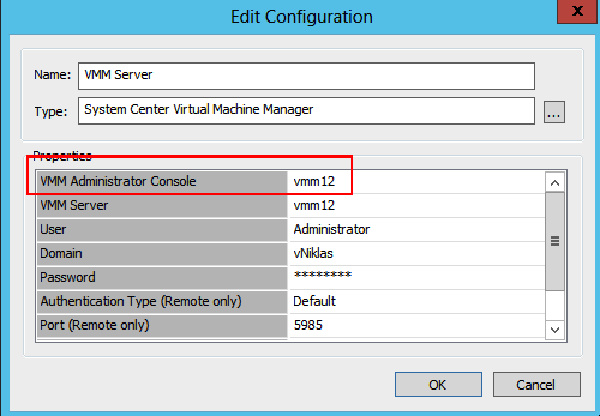
When that was configured correctly I could continue to create my first runbook, look at this link to get some SCORCH examples (really handy to get the idea of how to use it and that in runbook examples to have in your Orchestrator designer)
Here is an easy example, I enter a VM name and if the state is “Running” I stop it, and if the state is Stopped I start the VM:
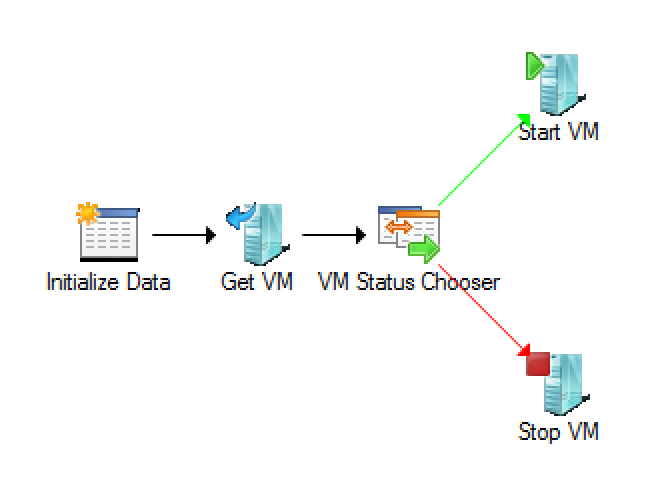
I have been using Powershell quite a bit and not looking so much at the Orchestrator but it is really easy to get up and creating your runbooks. Try it out and see for yourselves.