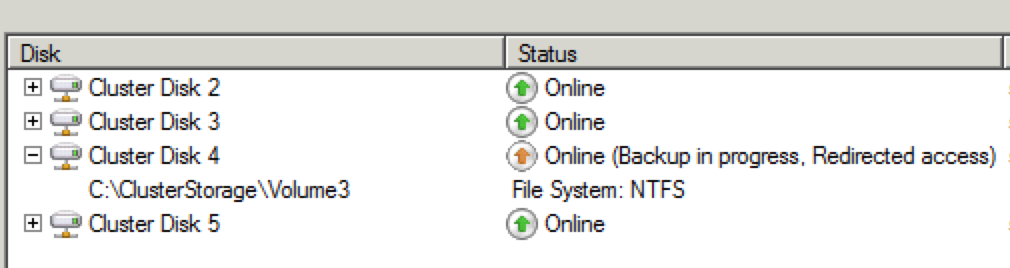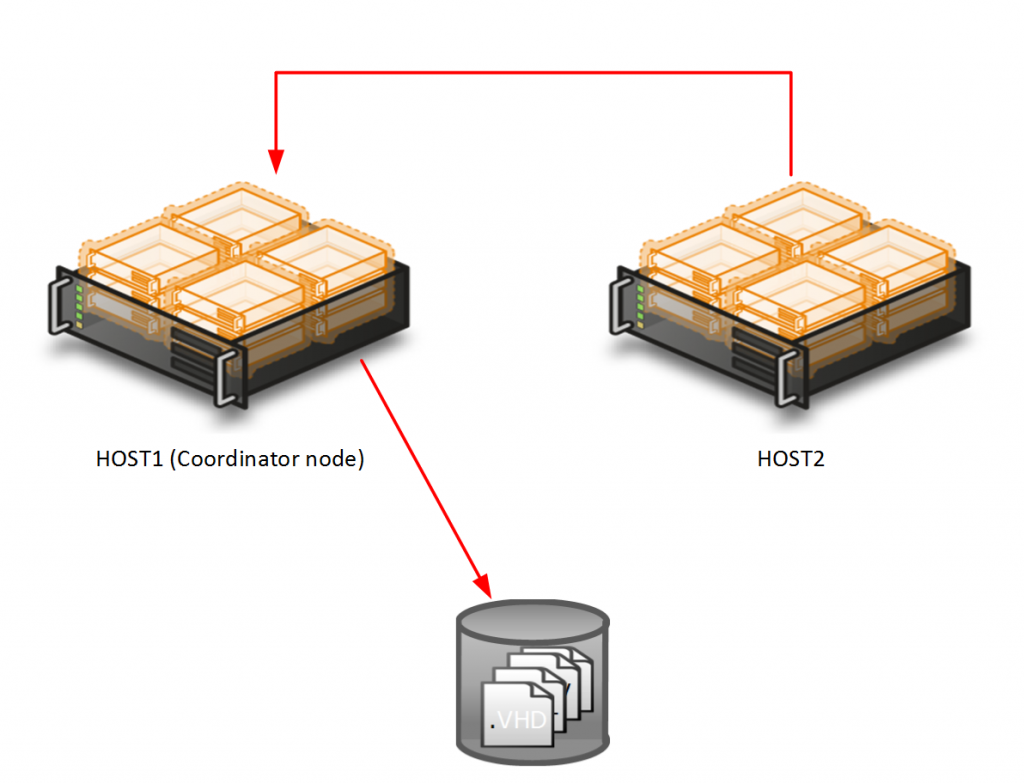Populate your own custom properties on SC VMM 2012
I have been helping a customer to populate their VMM 2012 console with information that they think is good to have, I have made a blog post about this some time ago but now I have added some new valuable information.
The information I retrive are where the VM resides on what CSV volume, if the VM has dynamic VHD´s, if the VM has snapshots and if the snapshots also have been merged, this can only happen when the VM is in Saved State or Stopped on a Win 2008 R2 Hyper-V (this is not an issue on a win 2012 hyper-v as it can live merge)
First I add the Custom Properties
New-SCCustomProperty -Name "DynamicVHD" -AddMember "VM" New-SCCustomProperty -Name "Snapshots" -AddMember "VM" New-SCCustomProperty -Name "Datastore" -AddMember "VM"
Here is a screenshot how it looks when you add the custom properties to the console,
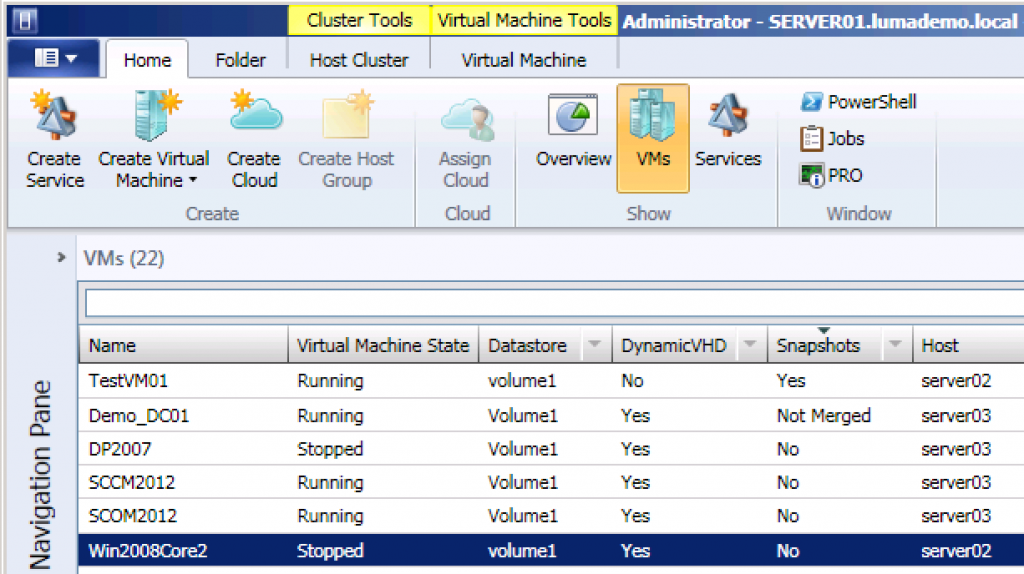
In the powershell script I iterate down through all the snapshots/differencing disks to the parent VHD and check if that is fixed or dynamic. And as you see in the image I check if there is a snapshot or a removed but not merged snapshot (I still have a small problem with the VMM name Checkpoint 😉 )
# Update custom items Snapshots and Dynamic disks, Datastore
#
# Niklas Akerlund / Lumagate 2012-12-17
if (-not (Get-Module virtualmachinemanager)) {
Import-Module virtualmachinemanager
}
Get-SCVMMServer -ComputerName localhost | Out-Null
$VMs = Get-VM
foreach ($VM in $VMs){
$Datastore = " "
$LocationProp = Get-SCCustomProperty -Name "Datastore"
$SnapShots = Get-SCCustomProperty -Name "Snapshots"
$VHDs = $VM | Get-VirtualHardDisk
$DynDisk = Get-SCCustomProperty -Name "DynamicVHD"
$Dyn = $false
$Merge = $false
foreach ($VHD in $VHDs){
if ($VHD.VHDType -eq "DynamicallyExpanding"){
$Dyn = $true
}
if (($VHD.Location -like "*.avhd") -and (($VM | Get-SCVMCheckpoint) -eq $null)){
$Merge = $true
}
$VHDp = $VHD
while ($VHDp.ParentDisk -ne $Null){
$VHDp = $VHDp.ParentDisk
if($VHDp.VHDType -eq "DynamicallyExpanding"){
$Dyn = $true
}
}
}
# Update custom values
$Datastore = $VM.Location.Split("\")[2]
Set-SCCustomPropertyValue -InputObject $VM -CustomProperty $LocationProp -Value $Datastore
if ($Dyn){
Set-SCCustomPropertyValue -InputObject $VM -CustomProperty $DynDisk -Value "Yes"
}else{
Set-SCCustomPropertyValue -InputObject $VM -CustomProperty $DynDisk -Value "No"
}
if ($VM | Get-SCVMCheckpoint){
Set-SCCustomPropertyValue -InputObject $VM -CustomProperty $SnapShots -Value "Yes"
}elseif($Merge){
Set-SCCustomPropertyValue -InputObject $VM -CustomProperty $SnapShots -Value "Not Merged"
}else{
Set-SCCustomPropertyValue -InputObject $VM -CustomProperty $SnapShots -Value "No"
}
}
As I described in the earlier post you can schedule this to run with scheduled tasks and maybe set it to run every hour or what ever you might prefer.