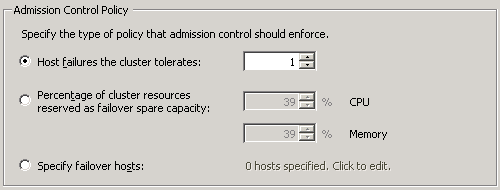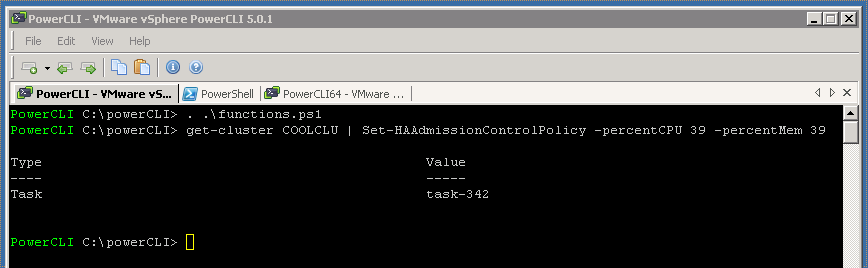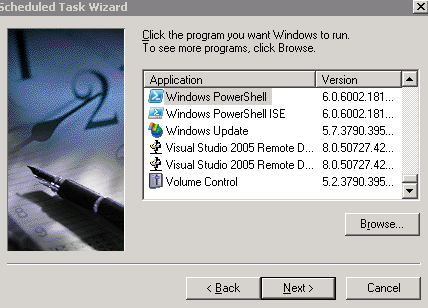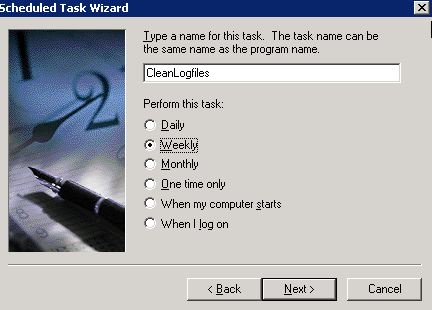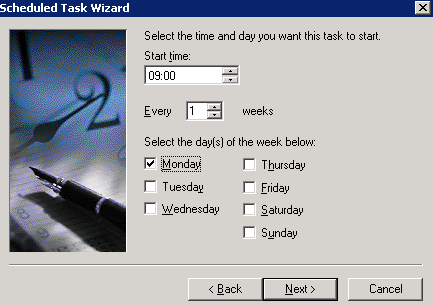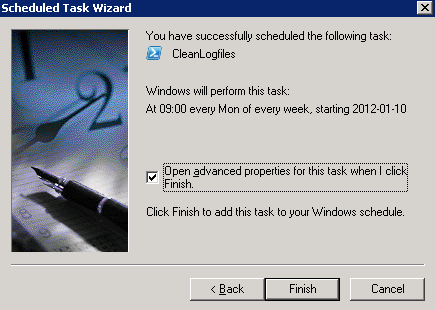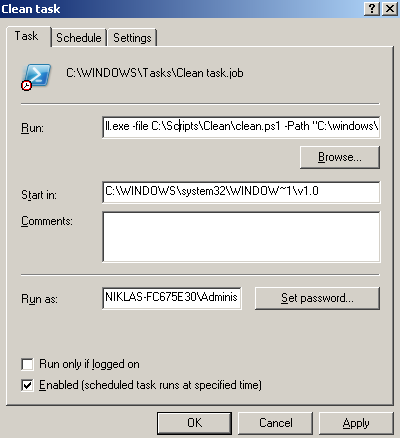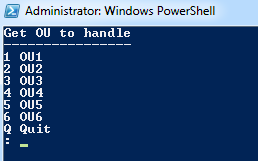Updated powerCLI function for setting HA Admission control policy in percent with number of hosts
I got the question from a colleague if i could add a parameter in my function, no problem, just some dividing..
So you can either set percent CPU/Memory or number of hosts and from that get a percent on the policy. I have not taken care of the case if you have more than 100 hosts in your cluster (as this is not possible, at least not yet 😉 )
function Set-HAAdmissionControlPolicy{
<#
.SYNOPSIS
Set the Percentage HA Admission Control Policy
.DESCRIPTION
Percentage of cluster resources reserved as failover spare capacity
.PARAMETER Cluster
The Cluster object that is going to be configurered
.PARAMETER numberHosts
When this parameter is set the percentage is set based on number of hosts in cluster
.PARAMETER percentCPU
The percent reservation of CPU Cluster resources
.PARAMETER percentMem
The percent reservation of Memory Cluster resources
.EXAMPLE
PS C:\> Set-HAAdmissionControlPolicy -Cluster $CL -percentCPU 50 -percentMem 50
.EXAMPLE
PS C:\> Get-Cluster | Set-HAAdmissionControlPolicy -percentCPU 50 -percentMem 50
.EXAMPLE
PS C:\> Set-HAAdmissionControlPolicy -Cluster $CL -numberHosts 5
.NOTES
Author: Niklas Akerlund / RTS
Date: 2012-01-25
#>
param (
[Parameter(Position=0,Mandatory=$true,HelpMessage="This need to be a clusterobject",
ValueFromPipeline=$True)]
$Cluster,
[int]$numberHosts = 0,
[int]$percentCPU = 25,
[int]$percentMem = 25
)
if(Get-Cluster $Cluster){
$spec = New-Object VMware.Vim.ClusterConfigSpecEx
$spec.dasConfig = New-Object VMware.Vim.ClusterDasConfigInfo
$spec.dasConfig.admissionControlPolicy = New-Object VMware.Vim.ClusterFailoverResourcesAdmissionControlPolicy
if($numberHosts -eq 0){
$spec.dasConfig.admissionControlPolicy.cpuFailoverResourcesPercent = $percentCPU
$spec.dasConfig.admissionControlPolicy.memoryFailoverResourcesPercent = $percentMem
}else{
$spec.dasConfig.admissionControlPolicy.cpuFailoverResourcesPercent = 100/$numberHosts
$spec.dasConfig.admissionControlPolicy.memoryFailoverResourcesPercent = 100/$numberHosts
}
$Cluster = Get-View $Cluster
$Cluster.ReconfigureComputeResource_Task($spec, $true)
}
}