Updated->Schedule PowerShell script in windows 2003 to clean any files
I have set up an scheduled task in a windows 2003 that run a PowerShell script, this script runs every week and the purpose is to clean out logs from IIS that otherwise fills the volume.
I used the script from Thomas Maurer to check a folder for files to delete and have customized it after excellent input from Jeffery Hicks, he suggested that i put in parameters instead to make the script more flexible and that way it can be run on any folder in the server with -Path and also set number of days to save -DaysBack, the last parameter has a default value of 30 days:
# Delete all Files in specifed parameter Path
# and parameter older than 30 day(s) default or
# set by parameter DaysBack
#
# Parameter delyxe Niklas Akerlund / RTS
param(
[Parameter(Mandatory=$true)][ValidateNotNullOrEmpty()]$Path,
$DaysBack = 30)
$CurrentDate = Get-Date
$DatetoDelete = $CurrentDate.AddDays(-$Daysback)
if($Path -ne ""){
Get-ChildItem $Path | Where-Object { $_.LastWriteTime -lt $DatetoDelete } | Remove-Item
}
I saved it in C:\Scripts\Clean and you must set the execution policy in PowerShell console otherwise you will not be able to run any scripts,
Set-ExecutionPolicy -ExecutionPolicy Remotesigned
then i created the scheduled task, some screen shots follows with the way to set up this, first selesct PowerShell
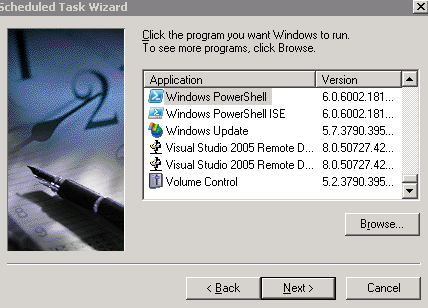
then select interval that the script is going to be run
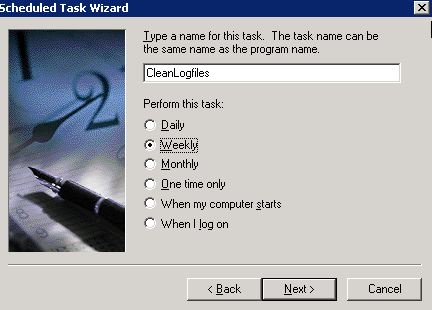
I have selected that the script is going to be executed every week at mondays 9 AM
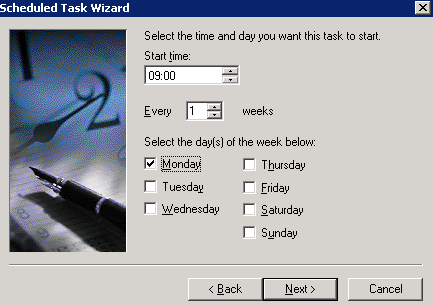
Then set an account and password and click next, the magic comes when going into the advanced properties
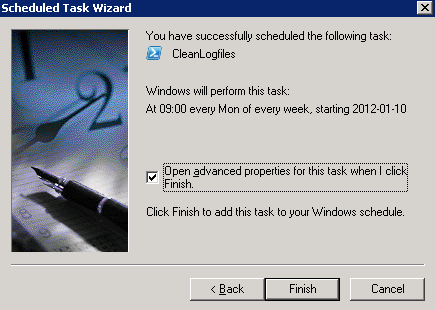
As you can see i have added a -File C:\Scripts\Clean\clean.ps1 -Path “C:\windows\system32\LogFiles\W3SVC1” -DaysBack 20 to the PowerShell.exe in the run field, otherwise i will not run any scripts 😉 only the powershell, the -File was also a suggestion from Jeffery Hicks 🙂
C:\Windows\system32\WindowsPowerShell\v1.0\powershell.exe -File c:\Scripts\Clean\clean.ps1 -Path "C:\windows\system32\LogFiles\W3SVC1" -DaysBack 20
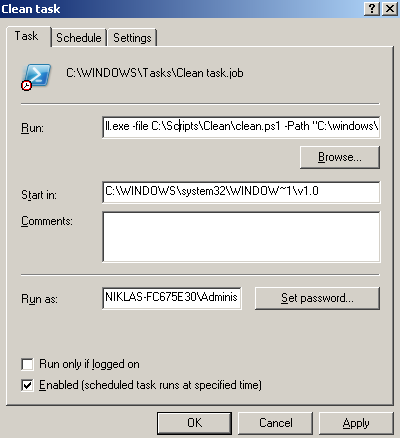
Quite simple but so powerful to not have to manually clean folders with logfiles that grows.
If you do not have PowerShell on your windows 2003 you have to install the Windows Management Framework first: kb968929
This script can also of course be run on xp, win7 and win 2008/2008 R2.
Comments
Good stuff. Since you are only running a script, you can simplify your scheduled task command. If you look at help for powerShell.exe in the CMD window you’ll see there is a -file parameter. I always screw things up with the & and quotes. Using -File is much easier.
My other thought is that you can turn this script into a reusable tool. If you revise so that someone could specify a folder and number of days, you’d have a valuable tool you could re-use in a variety of settings without having to constantly edit the script. You could run the script and simply pass the parameter values or use any default values you might want to set.
When you do this, or even in the code you have now, you can set daysback variable to a positive value.
$daysback=30
Then just insert the minus sign to negate it.
$DatetoDelete = $CurrentDate.AddDays(-$Daysback)
It was very helpful article. Thank you very much
Good Stuff Thank You So Much
Very helpful!!! thanks so much!!
Hi,
I want to schedule a task every x minutes but for indefinite time(never end) how can do that on server 2003?
Can anyone plz explain in detail. And also what the settings tab mean?
This is a great article – thank you!
One question I have is the permissions required to clean out items on a network CIF share. The domain service account I use has logon as a batch job permissions, has modify permissions on the network share, and when I kick off the job manually, it runs fine as that user account. When I was logged out, it says that it ran, but didn’t remove the files from the network share.
Is there a permission somewhere that I’m missing?