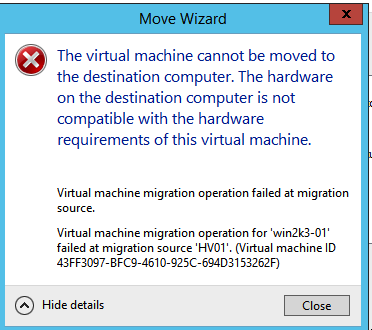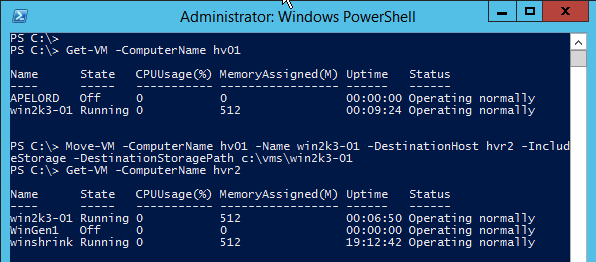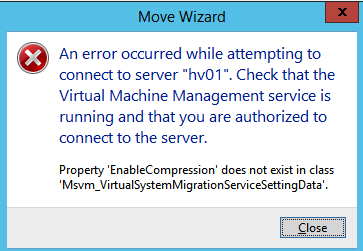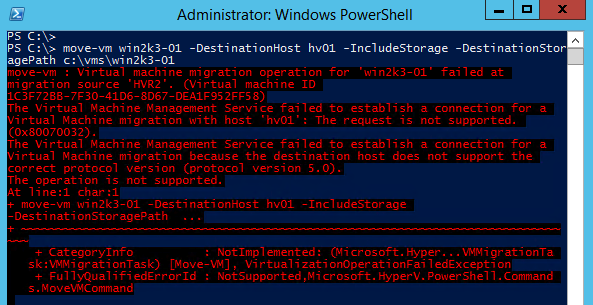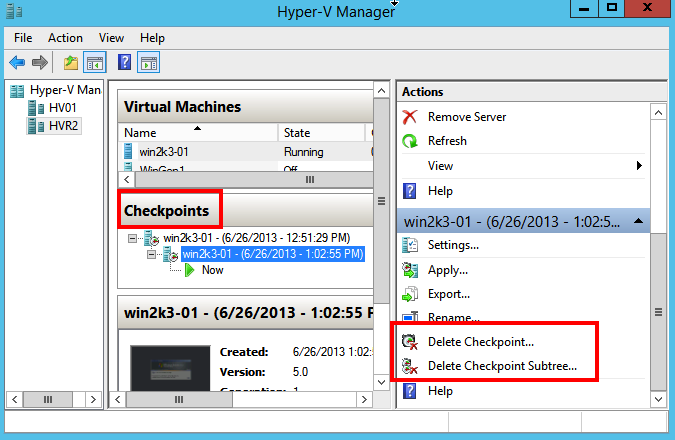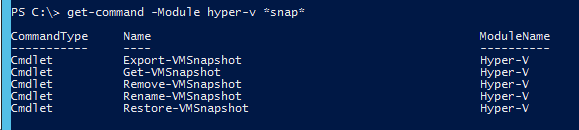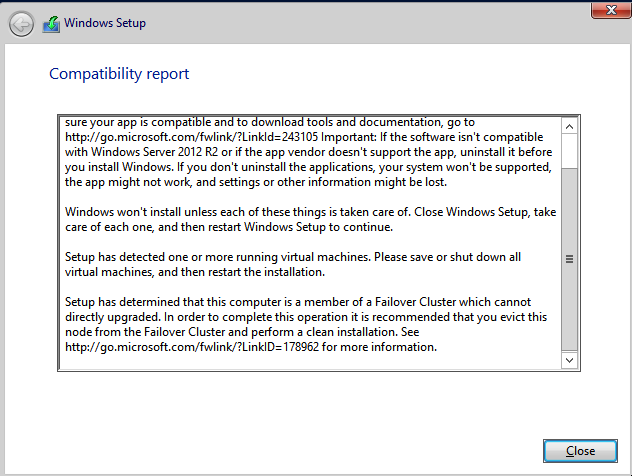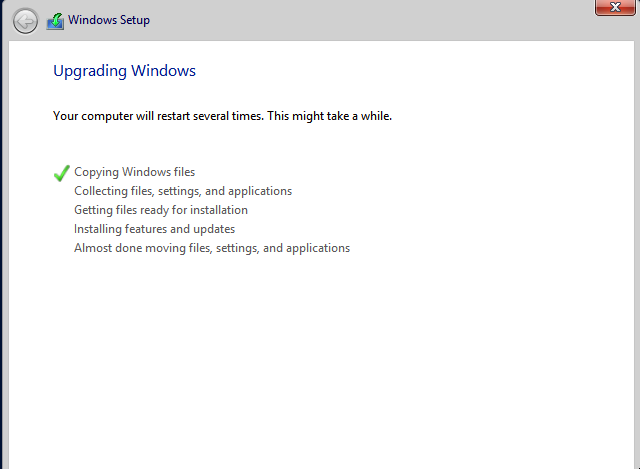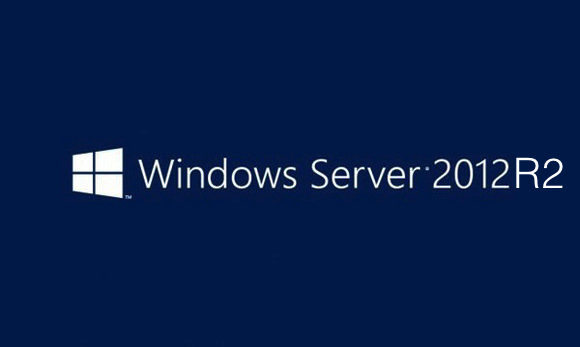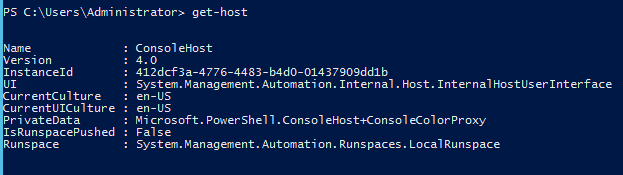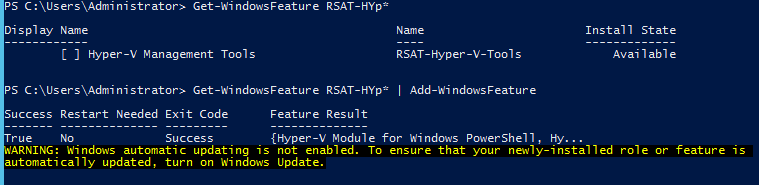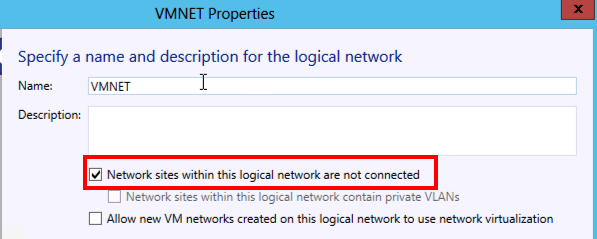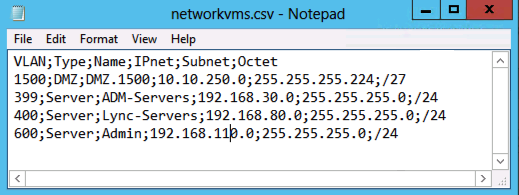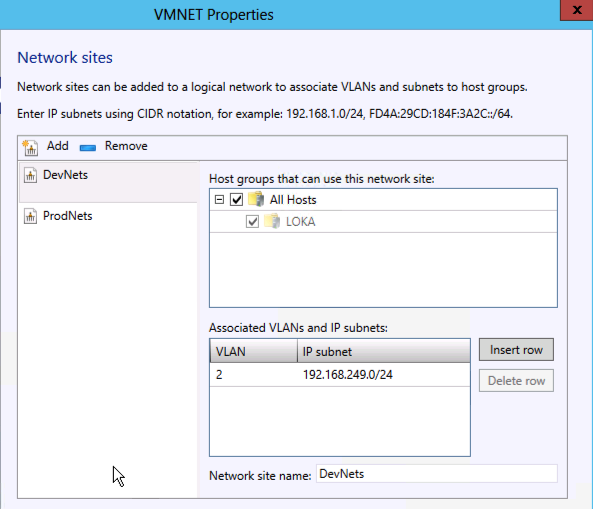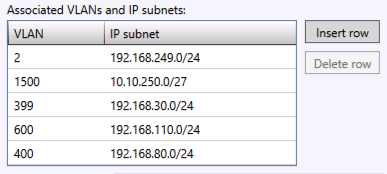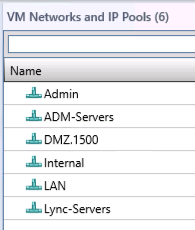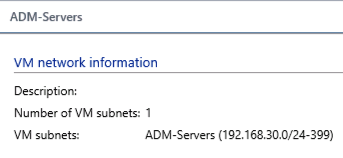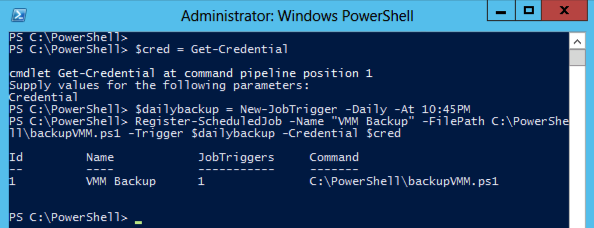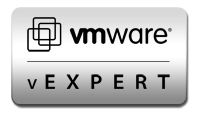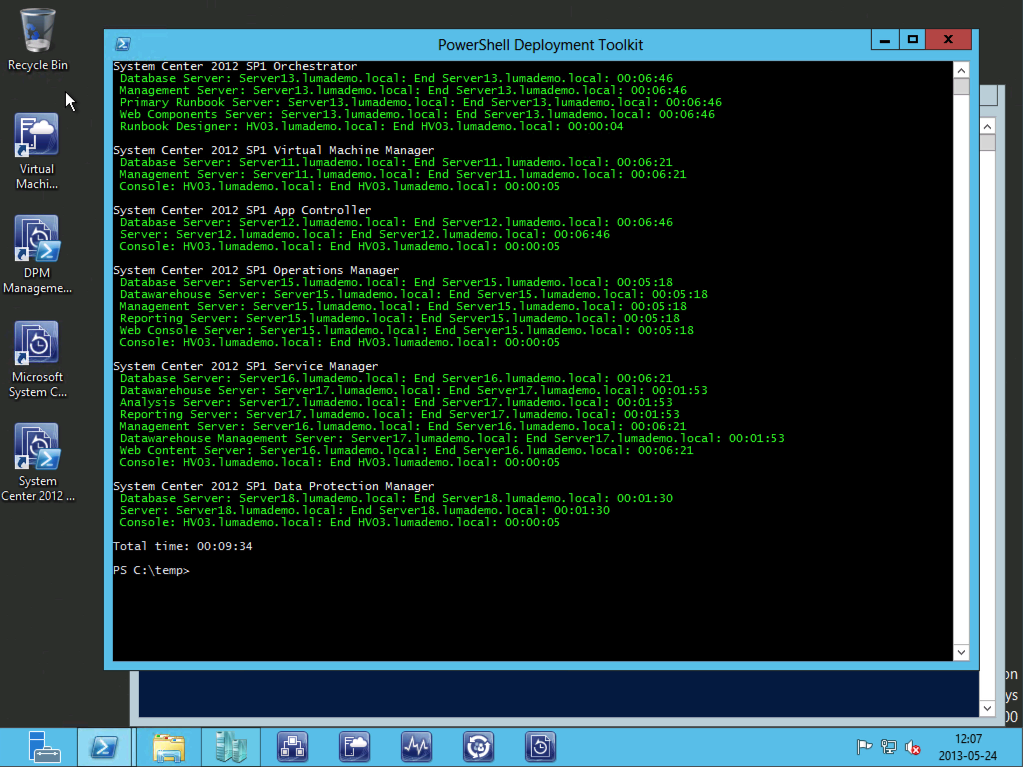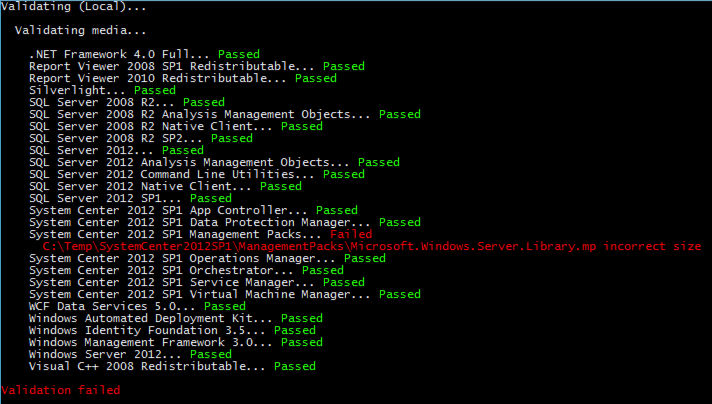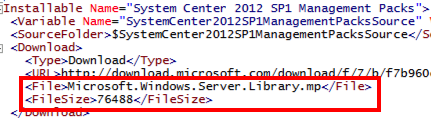Hotfix and updates check of Hyper-V and Cluster with Powershell
I read Hyper-V.nu great blog article about Christian Edwards script that checks both hosts and clusters for hotfixes and updates and found some things I wanted to improve in the script, first of all I wanted an object list instead of just some Write-Host with cool colors.. Then I can use the fabulous techniques of PowerShell to just show the once that I do not have installed or make a decent report for my cluster or just standalone hosts.
The next improvement I thought of was the automatic download of all hotfixes.. Well registering at the web page and downloading each hotfix can work for some but not many, so I extended the XML files with the DownloadURL and also changed the script to support either a host or a cluster object. The download parameter will not check what´s installed or not, it will just download all hotfixes that I found URL´s for so bare with me if it is not complete and make a comment or send me a tweet and I will try to update the xml file
Here you can see how I can run it and also as I have the result as objects filter on installed or not
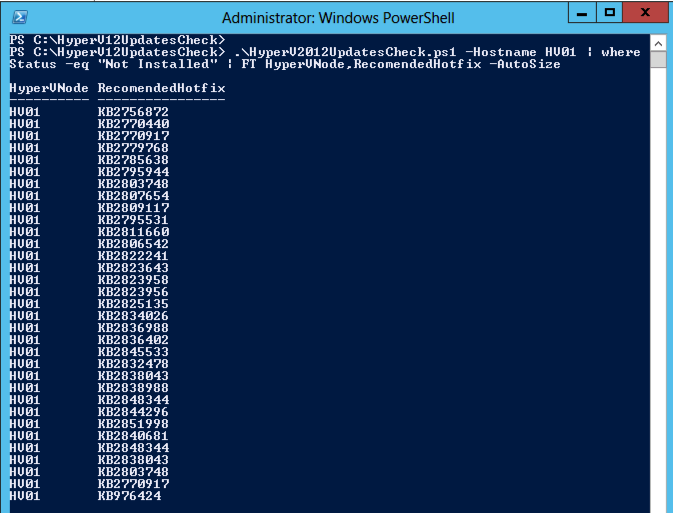
And here you can see when I check a cluster and also add the parameters for downloading and the path to where the downloaded files shall reside

And here is a screendump of some of the hotfix files that are downloaded, as you can see in the script I utilize the BITS engine to download the files 🙂
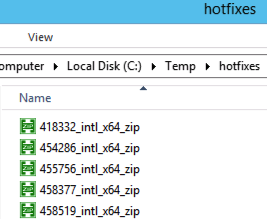
Updated with hotfixes to 2013-07-15! Here is the script and the xml files with the extended DownloadURL are in this download zip file-> hyperv12updatescheck.
# Remake of Christian Edwards script to make it more flexible
# http://blogs.technet.com/b/cedward/archive/2013/05/31/validating-hyper-v-2012-and-failover-clustering-hotfixes-with-powershell-part-2.aspx
#
# Niklas Akerlund 2013-06-28
param
(
[parameter(ValueFromPipeline=$true,
Position=0)]
[string]$Hostname,
[parameter(ValueFromPipeline=$true,
Position=1)]
$ClusterName,
[switch]$Download,
[string]$DownloadPath
)
#Getting current execution path
$scriptpath = $MyInvocation.MyCommand.Path
$dir = Split-Path $scriptpath
$listofHotfixes = @()
#Loading list of updates from XML files
[xml]$SourceFileHyperV = Get-Content $dir\UpdatesListHyperV.xml
[xml]$SourceFileCluster = Get-Content $dir\UpdatesListCluster.xml
$HyperVHotfixes = $SourceFileHyperV.Updates.Update
$ClusterHotfixes = $SourceFileCluster.Updates.update
#Getting installed Hotfixes from all nodes of the Cluster/hosts
if ($ClusterName){
$Nodes = Get-Cluster $ClusterName | Get-ClusterNode | Select -ExpandProperty Name
}else
{
$Nodes = $Hostname
}
foreach($Node in $Nodes)
{
$Hotfixes = Get-HotFix -ComputerName $Node |select HotfixID,description
foreach($RecomendedHotfix in $HyperVHotfixes)
{
$witness = 0
foreach($hotfix in $Hotfixes)
{
If($RecomendedHotfix.id -eq $hotfix.HotfixID)
{
$obj = [PSCustomObject]@{
HyperVNode = $Node
HotfixType = "Hyper-V"
RecomendedHotfix = $RecomendedHotfix.Id
Status = "Installed"
Description = $RecomendedHotfix.Description
DownloadURL = $RecomendedHotfix.DownloadURL
}
$listOfHotfixes += $obj
$witness = 1
}
}
if($witness -eq 0)
{
$obj = [PSCustomObject]@{
HyperVNode = $Node
HotfixType = "Hyper-V"
RecomendedHotfix = $RecomendedHotfix.Id
Status = "Not Installed"
Description = $RecomendedHotfix.Description
DownloadURL = $RecomendedHotfix.DownloadURL
}
$listofHotfixes += $obj
}
}
foreach($RecomendedClusterHotfix in $ClusterHotfixes)
{
$witness = 0
foreach($hotfix in $Hotfixes)
{
If($RecomendedClusterHotfix.id -eq $hotfix.HotfixID)
{
$obj = [PSCustomObject]@{
HyperVNode = $Node
HotfixType = "Cluster"
RecomendedHotfix = $RecomendedClusterHotfix.Id
Status = "Installed"
Description = $RecomendedClusterHotfix.Description
DownloadURL = $RecomendedClusterHotfix.DownloadURL
}
$listOfHotfixes += $obj
$witness = 1
}
}
if($witness -eq 0)
{
$obj = [PSCustomObject]@{
HyperVNode = $Node
HotfixType = "Cluster"
RecomendedHotfix = $RecomendedClusterHotfix.Id
Status = "Not Installed"
Description = $RecomendedClusterHotfix.Description
DownloadURL = $RecomendedClusterHotfix.DownloadURL
}
$listOfHotfixes += $obj
}
}
}
if ($Download){
foreach($RecomendedHotfix in $HyperVHotfixes){
if ($RecomendedHotfix.DownloadURL -ne ""){
Start-BitsTransfer -Source $RecomendedHotfix.DownloadURL -Destination $DownloadPath
}
}
foreach($RecomendedClusterHotfix in $ClusterHotfixes){
if ($RecomendedClusterHotfix.DownloadURL -ne ""){
Start-BitsTransfer -Source $RecomendedClusterHotfix.DownloadURL -Destination $DownloadPath
}
}
}
$listofHotfixes