Automatic installation of SCVMM 2012 RC & SQL 2008 R2 and WAIK 3
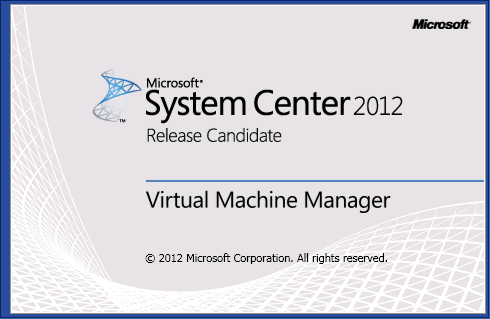
Today I have been researching how to make a script that deploys a working installation of a VMM 2012 RC with a local SQL server without needing to manually type in anything.
What is strange is that the WAIK itself does not give you an option to do a quiet install! I had to use msiexec Transform to massage it to allow for an unattended install.
I used this MyITforum page to get a SQL config file, and this post by Christoffer got me the waik installation bit.
One thing i changed in the SQL config was this line:
SQLCOLLATION=”SQL_Latin1_General_CP1_CI_AS”
because when i install on a OS with Swedish it will try to install with another Collation, this is no worries until you want to use this database server for SCOM 2012, because it requires the above Collation! 🙂
I am using the Start-Sleep cmdlet to get some time between the installations, also I have a check that the Setup process is still running and delay until it has finished,
You will have to download the WAIK 3.0 and the SCVMM 2012 RC, also you will have to copy all files from the SQL 2008 R2 ISO into a folder, as my script refers. Copy the content to subfolders like my screen dump and you should get it working. The .Net feature is installed during the SQL installation so i do not need to add it on its own.
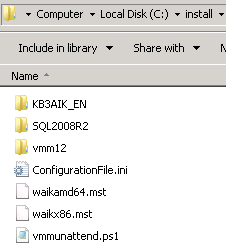
# Install VMM unattended
#
# NIklas Akerlund /RTS
# Install the SQL server
c:\install\sql2008r2\setup /ConfigurationFile=c:\install\ConfigurationFile.ini
# Install the WAIK
msiexec /qb /i C:\install\KB3AIK_EN\wAIKAMD64.msi TRANSFORMS=c:\install\waikamd64.mst
Start-Sleep -s 60
# Install the VMM server and console
C:\install\vmm12\setup.exe /server /i
Start-Sleep -s 30
while (Get-Process | where {$_.ProcessName -eq "SetupVM"}){
Write-Host "Still installing server"
Start-Sleep -s 2
}
Start-Sleep -s 10
C:\install\vmm12\setup.exe /client /i
Start-Sleep -s 30
$Process = Get-Process | where {$_.ProcessName -eq "SetupVM"}
while (Get-Process | where {$_.ProcessName -eq "SetupVM"}){
Write-Host "Still installing Console"
Start-Sleep -s 2
}
When i run it, it looks like this
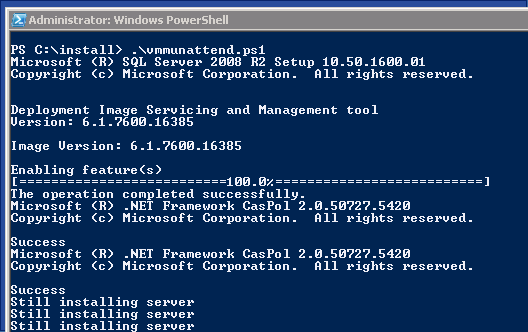
There are some configuration files that could be used to set up other parameters for ports/license keys etc and they reside in the VMM setup directory and their names are VMServer.ini and VMClient.ini, for my demo/test setup i decided to not change anything. If you want to know more parameters in the VMM setup, just run in powershell console or CMD, setup /? and you will get a dialog with options