Add Chocolatey to my PackageManagement in Windows 10
I wanted to install the different browsers and also ChefDK on an new Windows 10 client and that with PowerShell. There is of course a way to just run Chocolatey command line but I wanted to use the PackageManagement so I had to add that provider and source so I could just use the Install-Package cmdlet.
I have a Windows 10 1511 with latest patches and I run the following commands to enable the chocolatey repository:
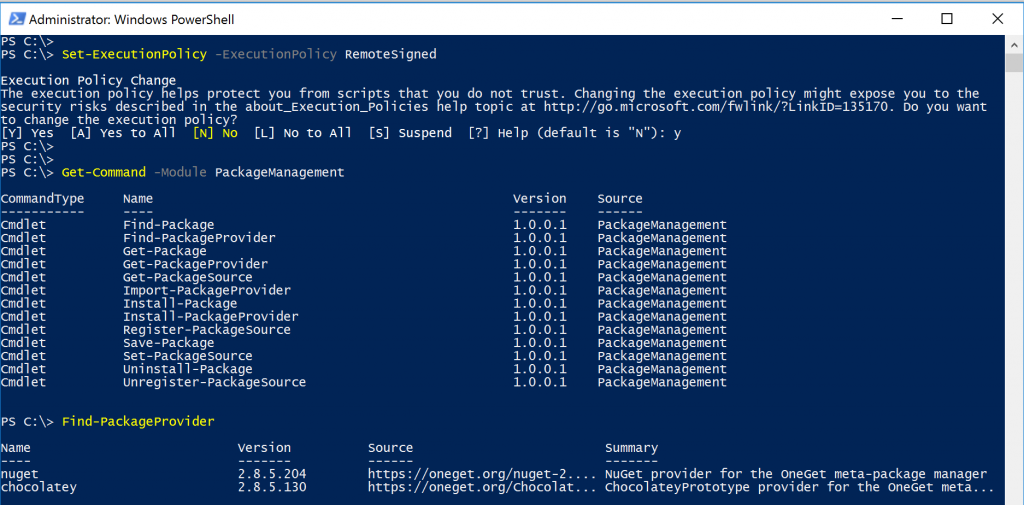
As you can see, when I enter Find-PackageProvider I find the Chocolatey provider and just run the Install-PackageProvider -Name Chocolatey

Then I need to open a new PowerShell window and can see that the PackageProvider and PackageSource have the Chocolatey records and thus I can now add software from this,
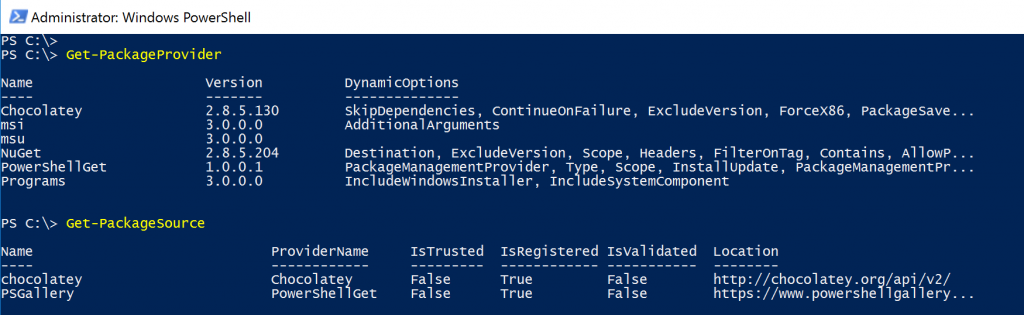
First I add Firefox and as you can see my PackageSource is not trusted and I get an warning, that can be configured with the Set-PackageSource -Name chocolatey -Trusted
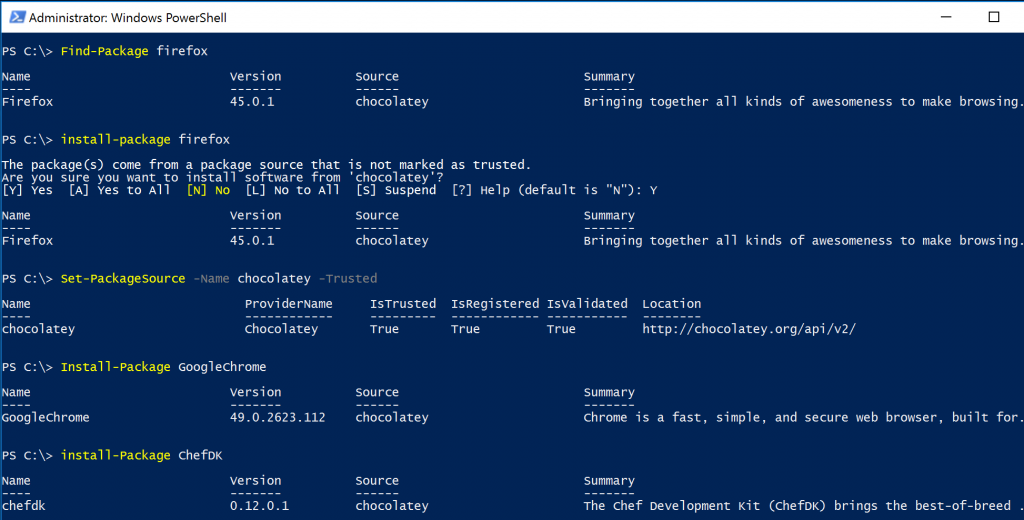
Have fun with your package management 🙂