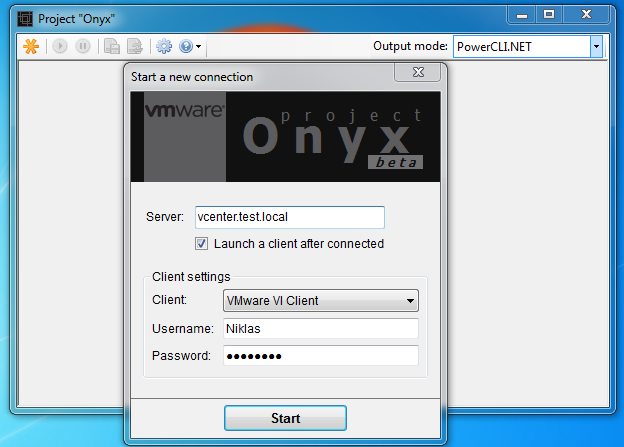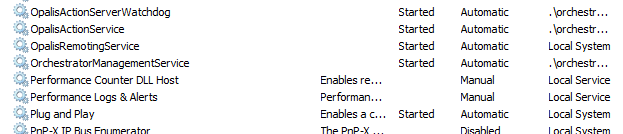Configure VM settings and vmdk´s with powerCLI
I want to share my latest automation scripting, i am in a project where we are in-sourcing from a hosting company. We have connected the hosts to the outsourcers NFS share, of course with powerCLI, when doing it this way i get the datastores on all servers in our cluster, without the risk of differences between the hosts datastores.
# Create NFS shares on all hosts
#
# Niklas Åkerlund /RTS
$NFSdatas = Import-Csv -Path "nfsdatastores.csv" -Delimiter ";"
$VIHosts = get-cluster -Name Cluster1 | get-vmhost | where {$_.ConnectionState -eq "Connected"}
foreach ($VIHost in $VIHosts){
foreach ($NFSdata in $NFSdatas){
$NFSHost = $NFSdata.Host
$NFSshare = $NFSdata.Share
$NFSShareName = $NFSdata.ShareName
if (($VIHost | Get-Datastore | where {$_.Name -eq $NFSShareName -and $_.type -eq "NFS"}-ErrorAction SilentlyContinue) -eq $null){
Write-Host "Monterar NFSstore $($NFSShareName) på $($VIHost)"
New-Datastore -Nfs -VMHost $VIHost -Name $NFSShareName -Path $NFSshare -NfsHost $NFSHost
}
}
}
Now when we have this in place, during the transitions the hosting company shut down the VMs on their hosts that we are going to take over. And we add the VM to the inventory on our vCenter, when doing this the vmdk got a different datastore id in the config, also some settings should be updated to the corporate standard for the virtualization platform at the customer.
# Script to update VM with vmdk and right settings
#
# Argument in is VM name
# Niklas Akerlund / RTS AB 2011
$VMname = $args[0]
if ($VMname -ne $null){
$VM = Get-VM $VMname
$Datastore = Get-Datastore -VM $VM
$HDDs = Get-Harddisk -VM $VM
# Remove incorrect hdd referenes
Remove-HardDisk -HardDisk $HDDs -Confirm:$false
foreach ($HDD in $HDDs){
$HDDname = $HDD.Filename
$HDDsNames = $HDDname.Split("/")
$count = $HDDsNames.count
$VMdkName = $HDDsNames[$count-1]
#Write-Host $VMdkName
$diskpath = "[" + $Datastore.Name + "] " + $VM.Name + "/" + $VMdkName
#Write-Host $diskpath
New-HardDisk -VM $VM -DiskPath $diskpath
}
# Reconfigure VM Settings
$spec = new-object VMware.Vim.VirtualMachineConfigSpec
$spec.MemoryAllocation = New-Object VMware.Vim.ResourceAllocationInfo
$spec.MemoryAllocation.Limit = -1
$spec.CpuAllocation = New-Object VMware.Vim.ResourceAllocationInfo
$spec.CpuAllocation.Limit = -1
$spec.tools = New-Object VMware.Vim.ToolsConfigInfo
$spec.tools.toolsUpgradePolicy = "manual"
$spec.swapPlacement = "inherit"
$VM = $VM | get-view
$VM.ReconfigVM_Task($spec)
}
After this we start up the VM and later we do a storage vMotion of the VM to the customers FC-SAN
Get-VM theVM | Move-VM -Datastore fcdatastore1