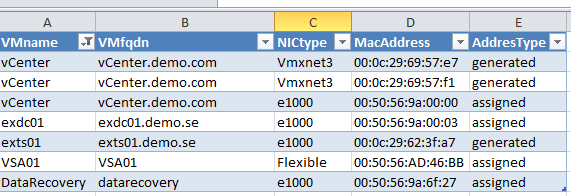PowerCLI update on VM network cards and types report also with MAC´s
Today i added some fields in my little reportscript for the VM and their NICs, the reason was because of a customer that had an issue with duplicate MAC´s on their network.
We had earlier this year moved some VMs from an old vCenter to a new, i have made a blog post about the migration and the script we ran there.
Now when they started to deploy new VMs on the old vCenter it gave out the same MAC addresses as the ones on the VM´s that we had moved.. not so good, there is a fix that can be implemented on the old vCenter so it will start using new MAC´s instead, if you have this issue you can read the following KB 1024025 and set a new ID on the old vCenter and restart the service 🙂
But to check the VMs on both vCenter servers i ran the following script to get the data, the customer wanted both the VM name and the hostname/fqdn from the vm, also for every nic if it was generated or assigned.
# Get the Virtual Network Adapter
#
# Niklas Akerlund / RTS
$VMs = Get-VM *
$Data = @()
foreach ($VM in $VMs){
$VMGuest = Get-View $VM.Id
$NICs = $VM.NetworkAdapters
foreach ($NIC in $NICs) {
$into = New-Object PSObject
Add-Member -InputObject $into -MemberType NoteProperty -Name VMname $VM.Name
Add-Member -InputObject $into -MemberType NoteProperty -Name VMfqdn $VM.Guest.HostName
Add-Member -InputObject $into -MemberType NoteProperty -Name NICtype $NIC.Type
Add-Member -InputObject $into -MemberType NoteProperty -Name MacAddress $NIC.MacAddress
Add-Member -InputObject $into -MemberType NoteProperty -Name AddresType $NIC.ExtensionData.AddressType
$Data += $into
}
}
$Data | Export-Csv -Path c:\powercli\VMNICinfo.csv -NoTypeInformation
Matt Boren that has the site vnugglets.com helped me with an more efficient way of getting the data, my script took about 5-10 minutes and Matt´s took 30 seconds, his key to lower time is using the Get-View for everything (i was only using it to get the vm.guest.hostname)
&{Get-View -ViewType VirtualMachine -Property Name, Guest.HostName, Config.Hardware.Device | %{
$viewThisVM = $_
$viewThisVM.Config.Hardware.Device | ?{$_ -is [VMware.Vim.VirtualEthernetCard]} | %{
New-Object -Type PSObject -Property @{
VMname = $viewThisVM.Name
VMfqdn = $viewThisVM.Guest.HostName
NICtype = $_.GetType().Name
MacAddress = $_.MacAddress
AddressType = $_.AddressType
} ## end new-object
} ## end foreach-object
} ## end foreach-object
} | Select VMname,VMfqdn,NICtype,MacAddress,AddressType | Export-Csv -Path C:\VMNICinfo2.csv -NoTypeInformation -UseCulture
And the result when imported into excel looks something like this: