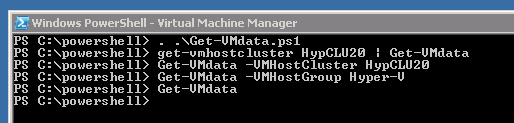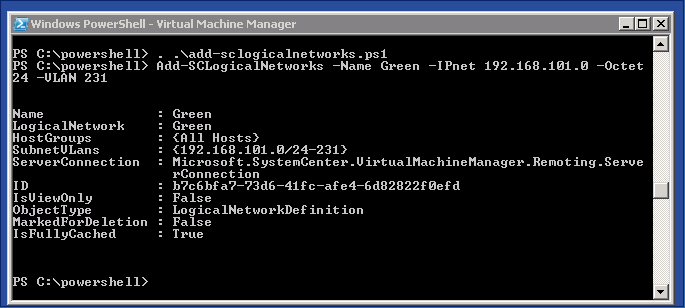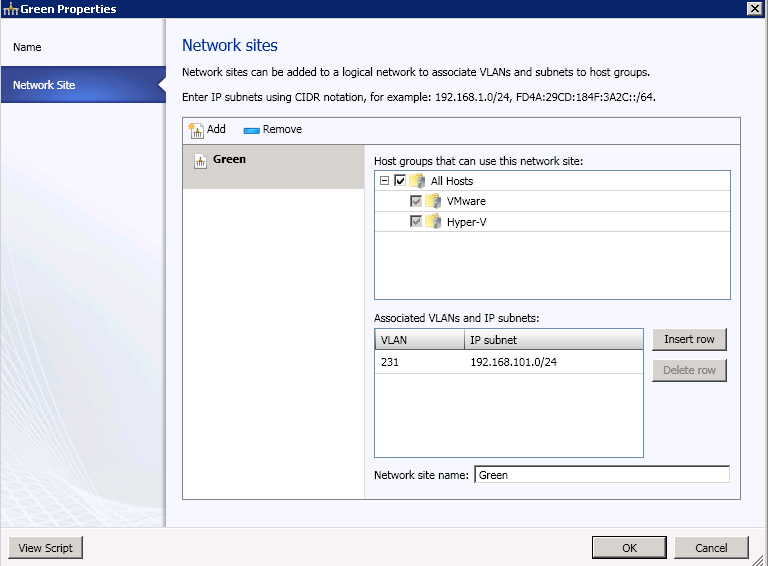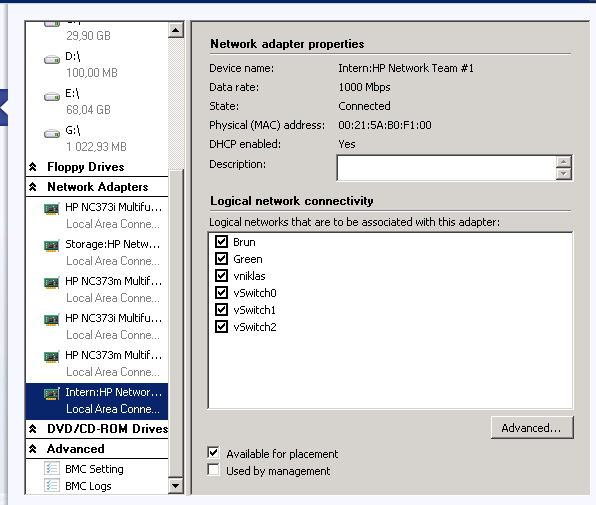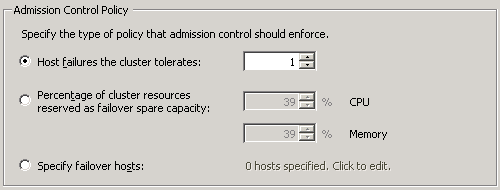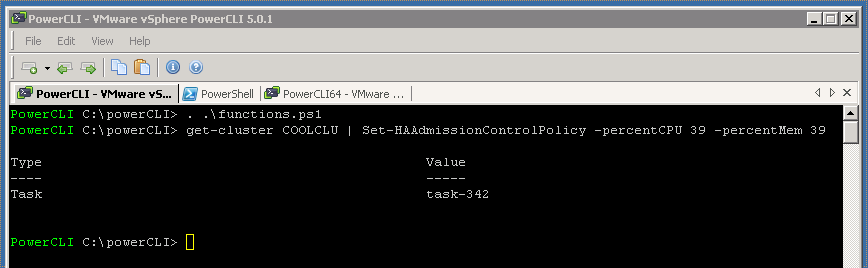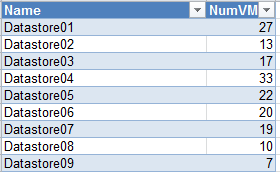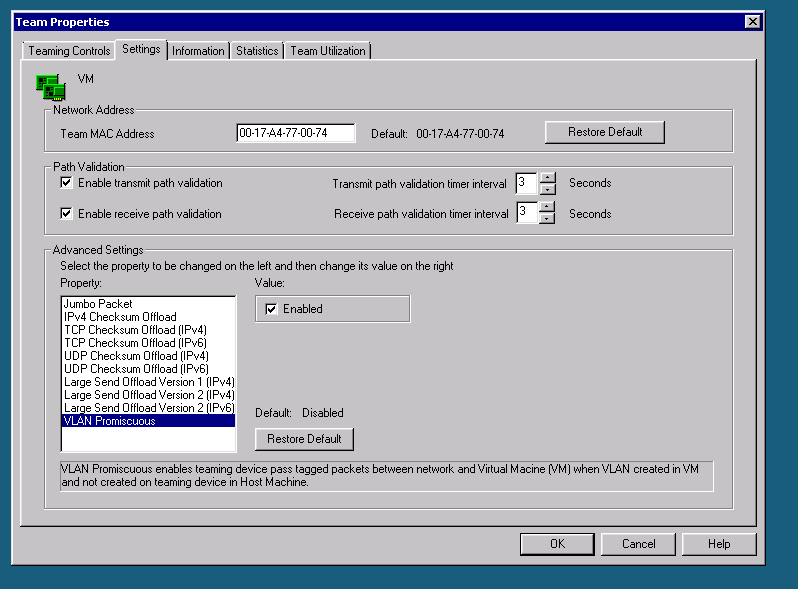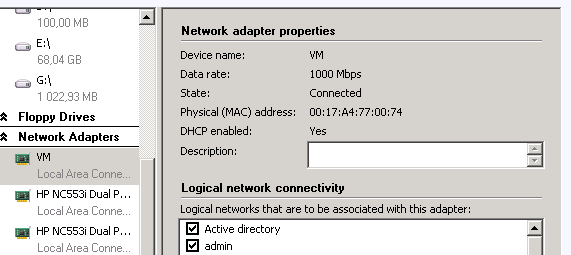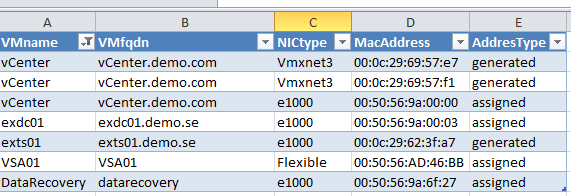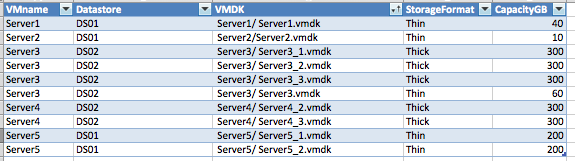VM inventory function with Powershell on SCVMM 2012
Had a plan to do a blog post last week but was so busy studying for the VCP 5 test. I wrote the test on friday and i passed 🙂
I have created a little powershell function, this to get the inventory information about the virtual machines running in hosts or clusters that are connected to a System Center Virtual Machine Manager. This function collects number of configured vCPU´s, Memory, information about the connected virtual harddisks. This kind of information could be handy as in the case with one customer that has not yet implemented a host based backup solution and still use agents in their VM´s, so if they need to recover machines it is good to know what size and configuration it had if it is lost by some reason. This report can also be handy for some info on how much your datastores are filled. As you can se i both report the maximum size and the current (as dynamic disks are not allocating the whole size at creation time)
The function both export a csv and a HTML report
After importing it to excel it can look something like this:

And the html output is very simple but can be put on a internal web for IT production

I have used the Get-SCVirtualDisk to get the Bus Type and LUN id as this information is not available in Get-SCVirtualHarddisk, this information can be good if i lost the virtual machine configuration and want to connect the virtual harddisks to the right controller.
the function looks like this: (if you copy this you have to move the first # up to the <, the blog syntax highlighter does something and move it down :-( )
function Get-VMdata{
<#
.SYNOPSIS
Get the configuration data of the VMs in Hyper-V via SCVMM 2012
.DESCRIPTION
Use this function to get all VMs configuration in case of disaster or just statistics
.PARAMETER xyz
.NOTES
Author: Niklas Akerlund / RTS
Date: 2012-02-13
#>
param (
$VMHostGroup = "All Hosts",
[Parameter(ValueFromPipeline=$True)][Alias('ClusterName')]
$VMHostCluster = $null,
$VMHost = $null,
[string]$CSVFile = "VMdata.csv",
[string]$HTMLReport = "VMdata.html"
)
$report = @()
if ($VMHostCluster -eq $null){
$VMHosts = (Get-SCVMHostGroup -Name $VMhostGroup).AllChildHosts
}else{
$VMHosts = (Get-SCVMHostCluster -Name $VMHostCluster).Nodes
}
$VMs = $VMHosts | Get-SCVirtualMachine
foreach ($VM in $VMs) {
$VHDs = $VM | Get-SCVirtualDiskDrive
$i = "1"
foreach ($VHDconf in $VHDs){
if($i -eq "1"){
$data = New-Object PSObject -property @{
VMName=$VM.Name
vCPUs=$VM.CPUCount
MemoryGB= $VM.Memory/1024
VHDName = $VHDconf.VirtualHardDisk.Name
VHDSize = $VHDconf.VirtualHardDisk.MaximumSize/1GB
VHDCurrentSize = [Math]::Round($VHDconf.VirtualHardDisk.Size/1GB)
VHDType = $VHDconf.VirtualHardDisk.VHDType
VHDBusType = $VHDconf.BusType
VHDBus = $VHDconf.Bus
VHDLUN = $VHDconf.Lun
VHDDatastore = $VHDconf.VirtualHardDisk.HostVolume
}
$i= "2"
}else{
$data = New-Object PSObject -property @{
VMName=""
vCPUs=""
MemoryGB= ""
VHDName = $VHDconf.VirtualHardDisk.Name
VHDSize = $VHDconf.VirtualHardDisk.MaximumSize/1GB
VHDCurrentSize = [Math]::Round($VHDconf.VirtualHardDisk.Size/1GB)
VHDType = $VHDconf.VirtualHardDisk.VHDType
VHDBusType = $VHDconf.BusType
VHDBus = $VHDconf.Bus
VHDLUN = $VHDconf.Lun
VHDDatastore = $VHDconf.VirtualHardDisk.HostVolume
}
}
$report +=$data
}
}
$report | Select-Object VMName,vCPUs,MemoryGB,VHDName,VHDSize,VHDCurrentSize,VHDType,VHDBusType,VHDBus,VHDLUN,VHDDatastore | Export-Csv -Path $CSVFile -NoTypeInformation -UseCulture
$report | Select-Object VMName,vCPUs,MemoryGB,VHDName,VHDSize,VHDCurrentSize,VHDType,VHDBusType,VHDBus,VHDLUN,VHDDatastore | ConvertTo-HTML | Out-File $HTMLReport
}
and i can run it in some different ways, as you see in this screenshot, if i do not give any parameters it will use VMHostGroup “All Hosts” as default