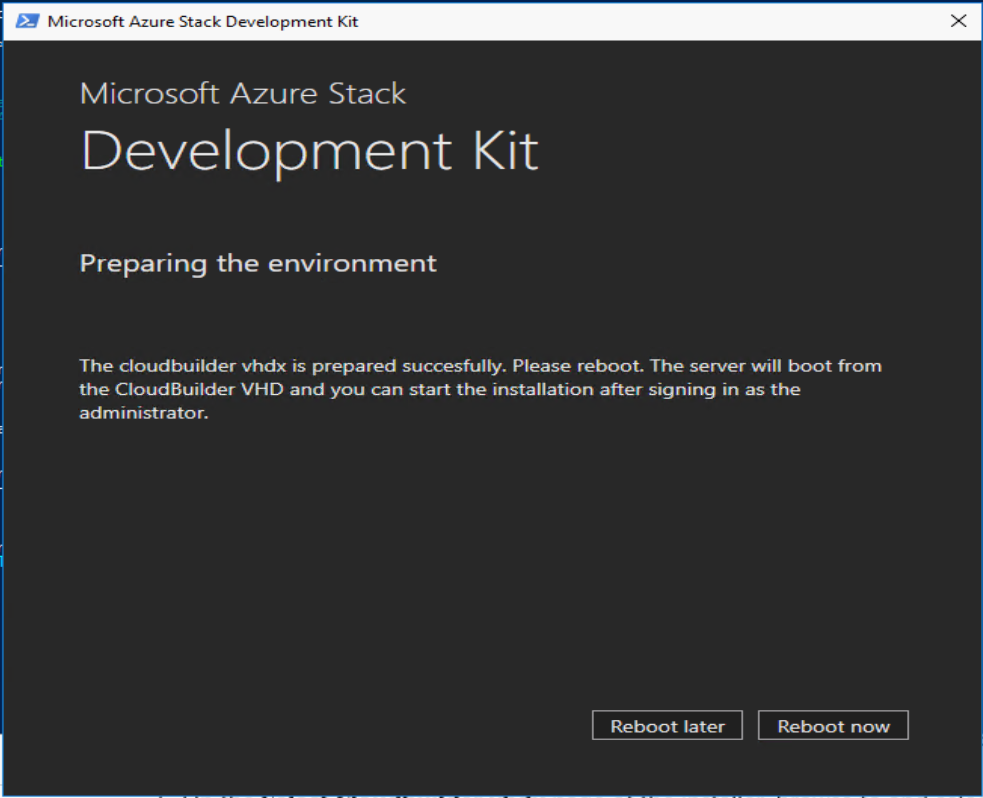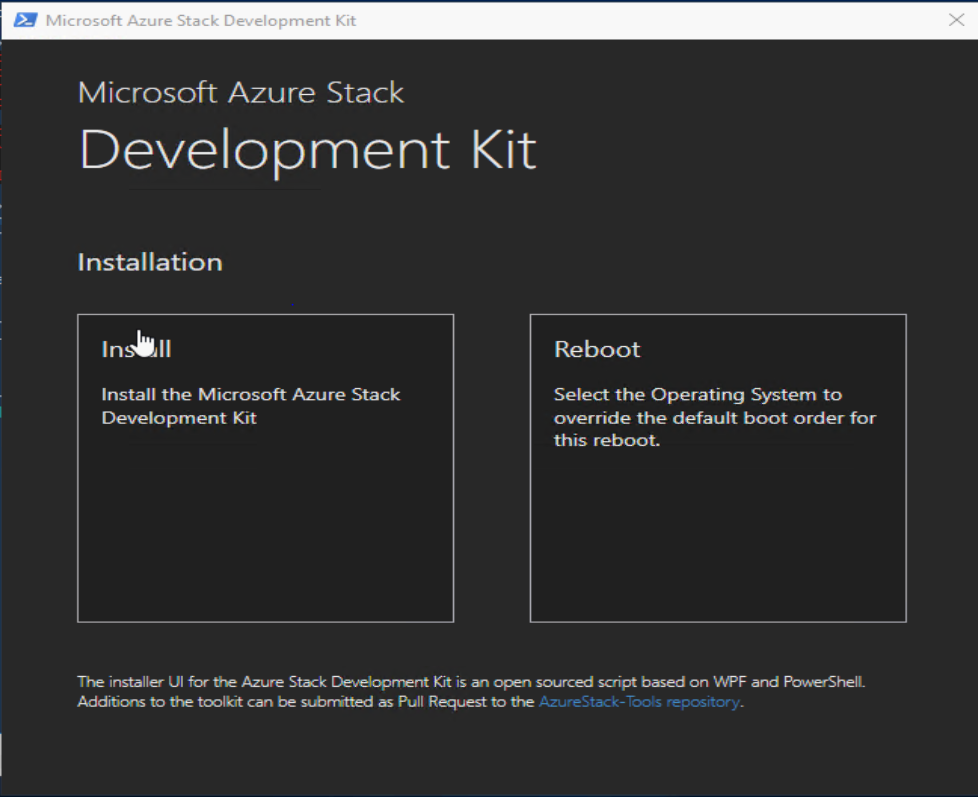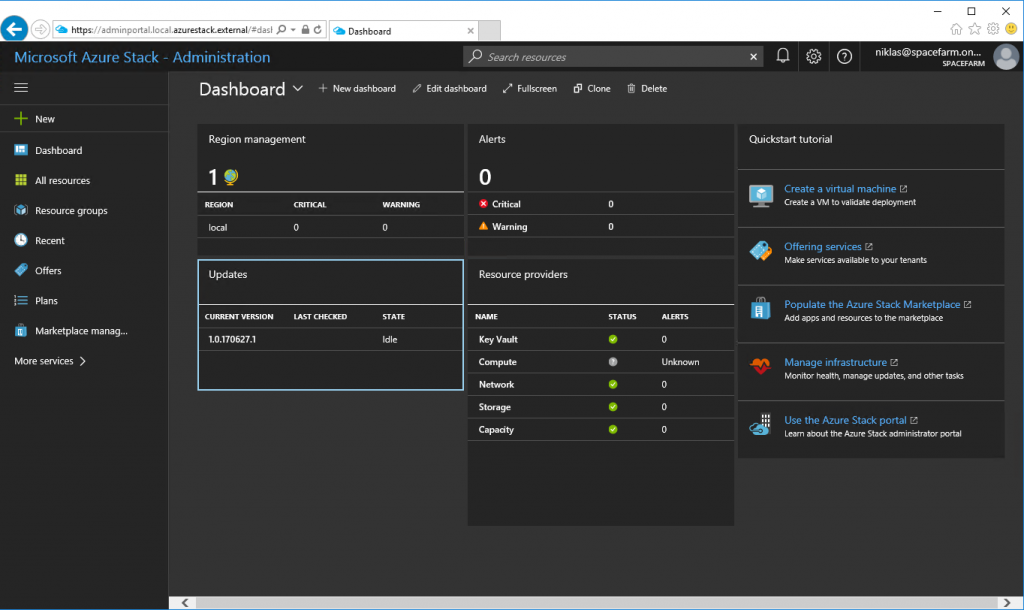Adding the App Service to my AzureStack DevKit
After installing/deploying the AzureStack DevKit i added the SQL RP and also wanted to add the App Service Resource Provider for a dev experience!
I have an relative ordinary HPE 380 G9 box with 128 GB of ram and 2 CPU´s so it should be fine, but there was some issues that I wanted to document to help others, this will probably be fixed in an later release of the App Service install pack though.
I downloaded the bits and ran the deploy App Service
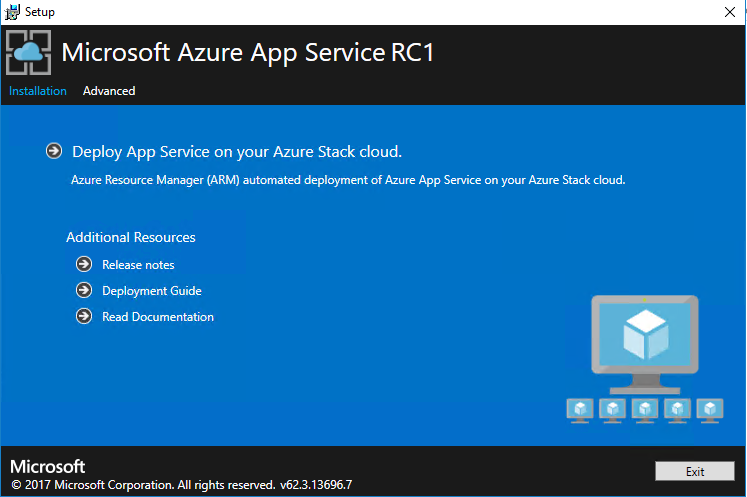
After filling this out the deployment started but after a few hours it failed during the deploy step, I tried the Retry a couple of times but without luck, also closing the wizard makes you lose the stage of deploy and need to rerun the whole deploy! When doing a redeploy you have to delete the resource group APPSERVICE-LOCAL (or what you called it) and also go into your SQL server that you entered into the wizard and remove the appservice db´s!!
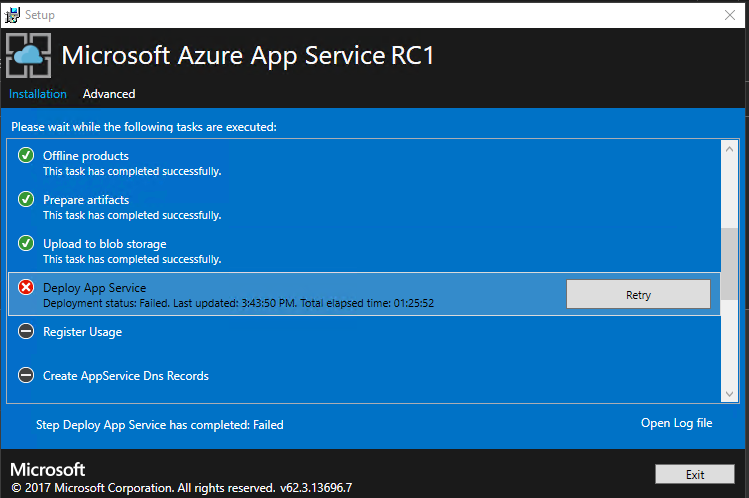
How did I mange to get it working though? I got some help from Andrew at Microsoft that works with the Stack team and he gave me some guidance how to get it into a good state! Apparently the App Service adds all uppdates during deploy and to be more successful the recommendation was to update with patches that was released up until last tuesday with the win2016 image and thus update to latest CU, mine came from the marketplace syndication with Azure and that one had not the patches when I did this test, I threw that away and ran the create image script adding the parameter for -includeLatestCU.
Rerunning the wizard and when it allthough had a image with latest and greatest patches got stuck on “App Service Deploy Failed” I went into the CN0-VM and opened the mmc for the state of the different servers in the App Service
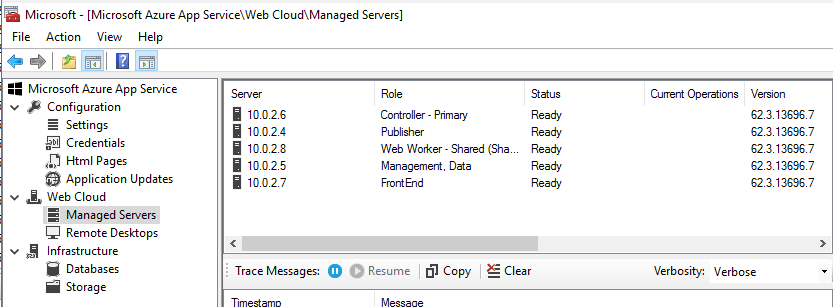
I also hit the repair link and when all of them said “Ready” I added a new 0.status file I got from Andrew into the custom script folder on the CN0-VM, easiest way to do that was with the lovely PowerShell Direct that is part of the Win 2016!

and then went back into the wizard hitting Retry and this time it continued to the finish and my deployment was successful!
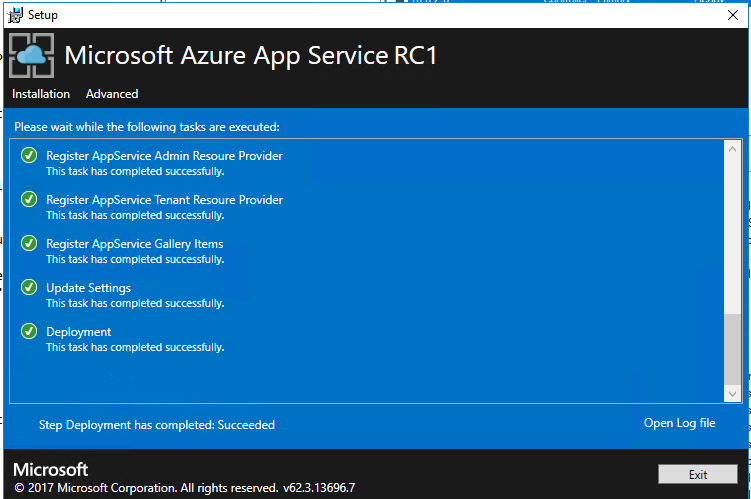
Good luck in your deployment!