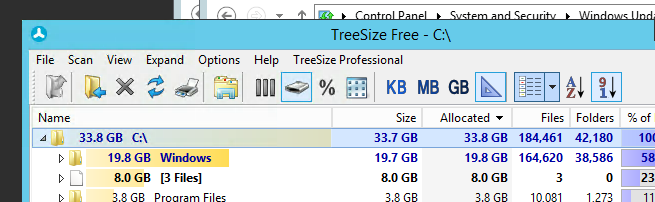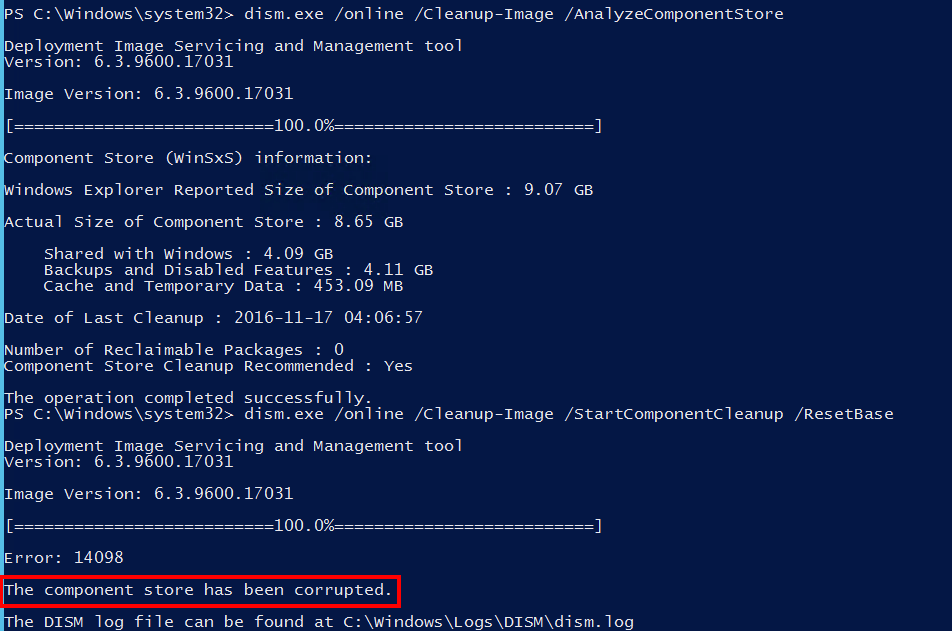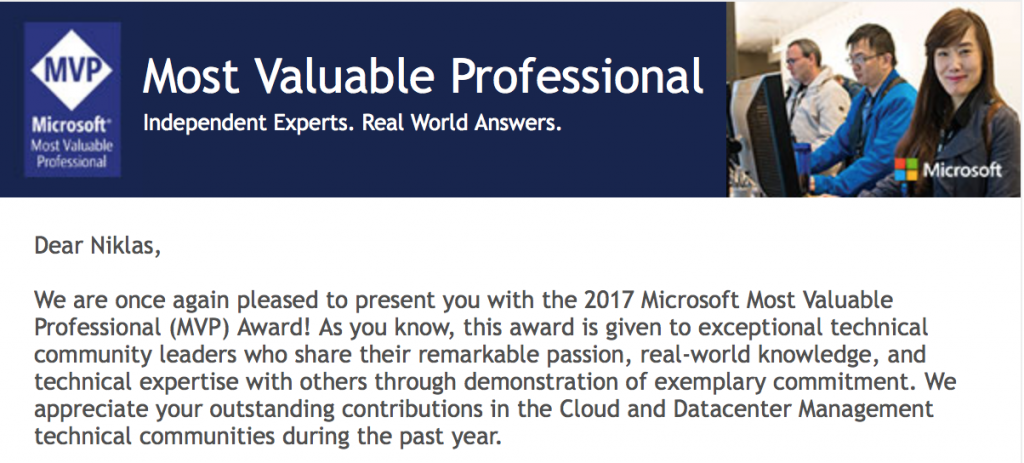Updating Pester module to 4.0.2
I was going to do some Operational Testing development in an environment and did see that the new Pester 4.0.2 RC had been released on the PowerShell Gallery!
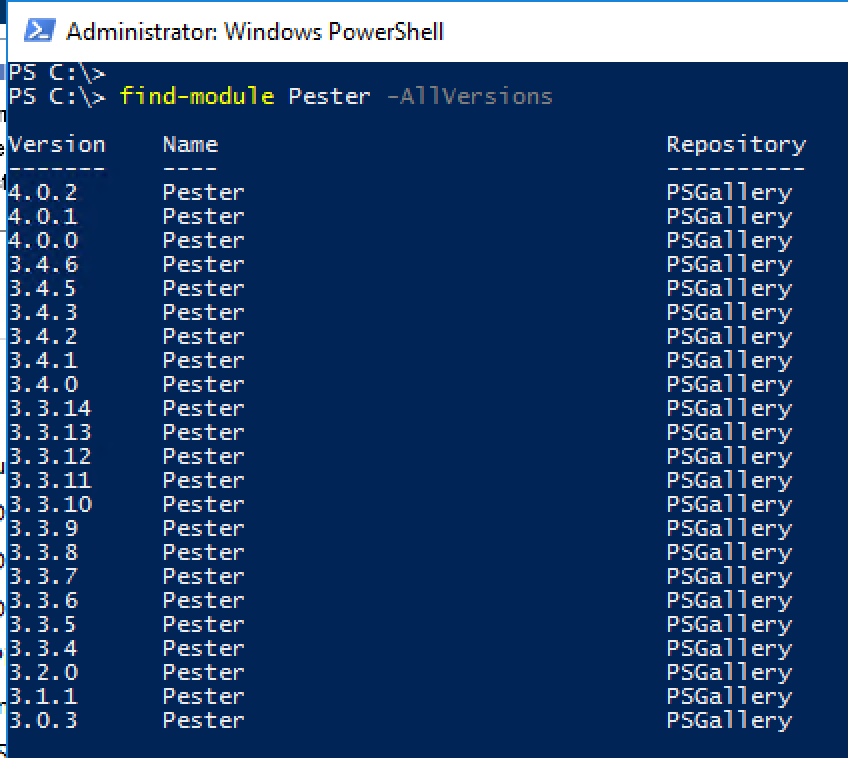
Woop Niiice, but ey I had already on my newly provisioned Windows Server 2016 the version 3.4.0 of the module and when trying to install from the gallery it complains about the catalog signing..
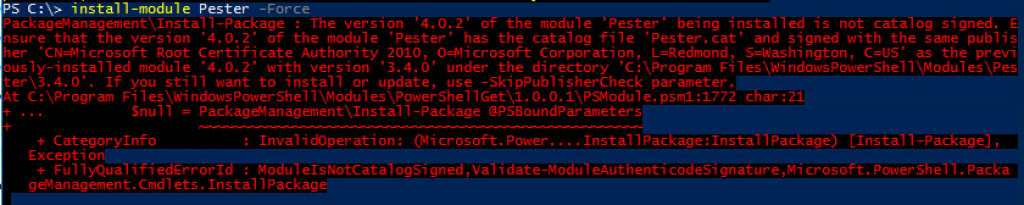
I wanted to uninstall the 3.4.0 but that one had not been installed with the PowerShell Get so I could not use the Uninstall-Module -Name Pester
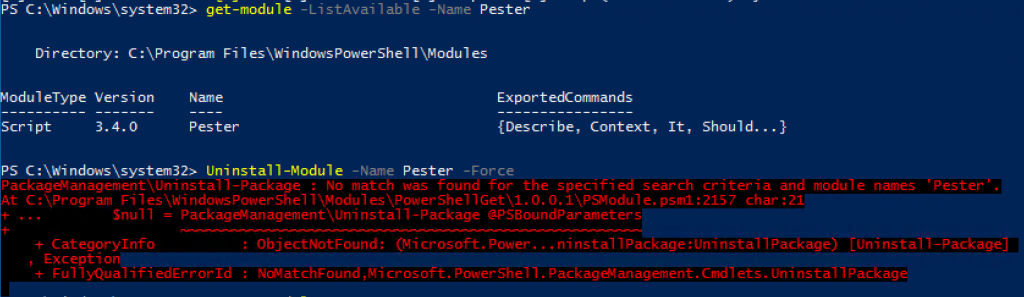
So I used the Remove-Item instead, looking at the module base path I could use that one for removal of the folder and files of the 3.4.0 module and then install the 4.0.2
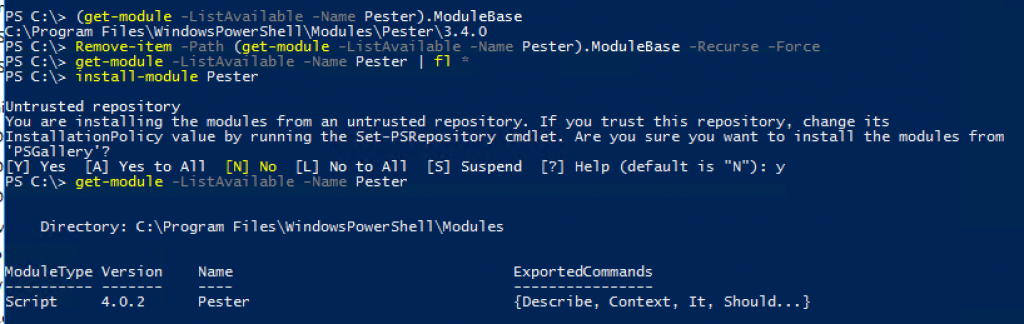
Now back to creating some lovely test files but this time with the 4.0.2 RC version 🙂