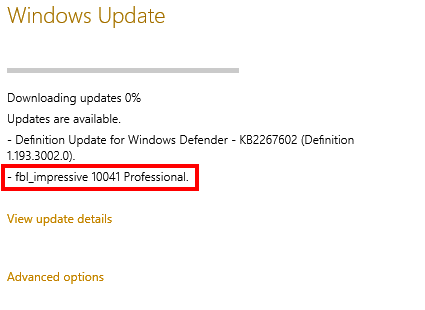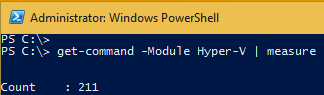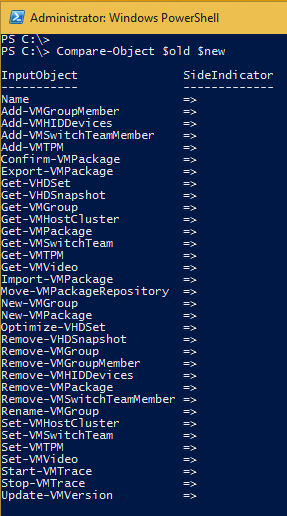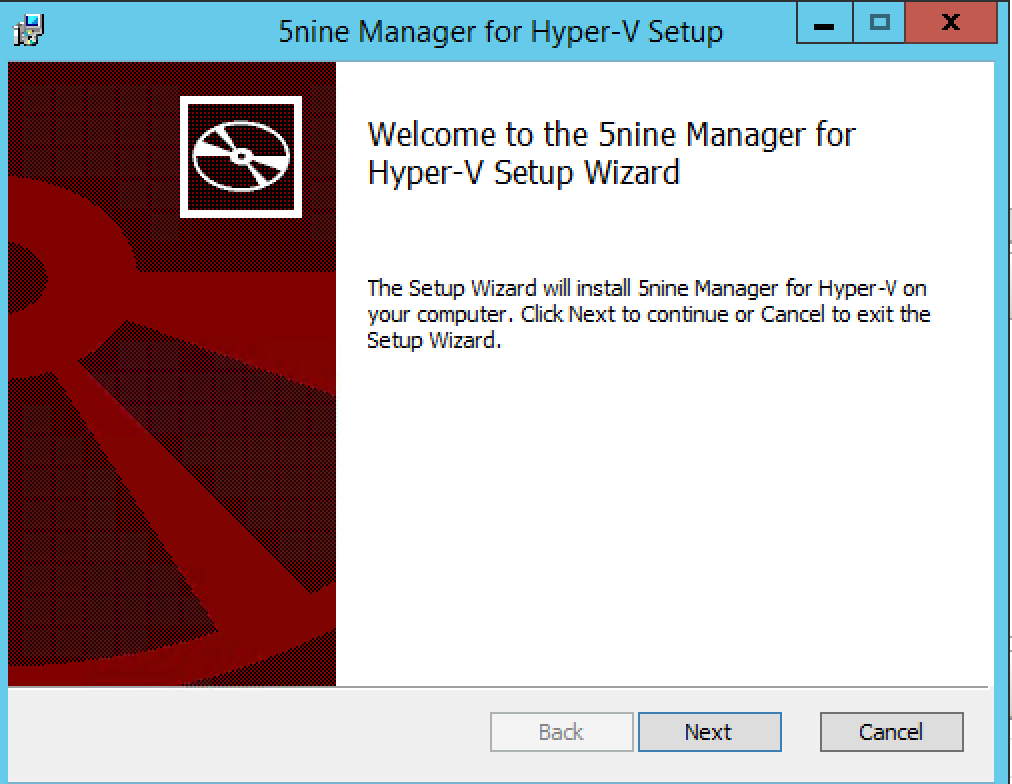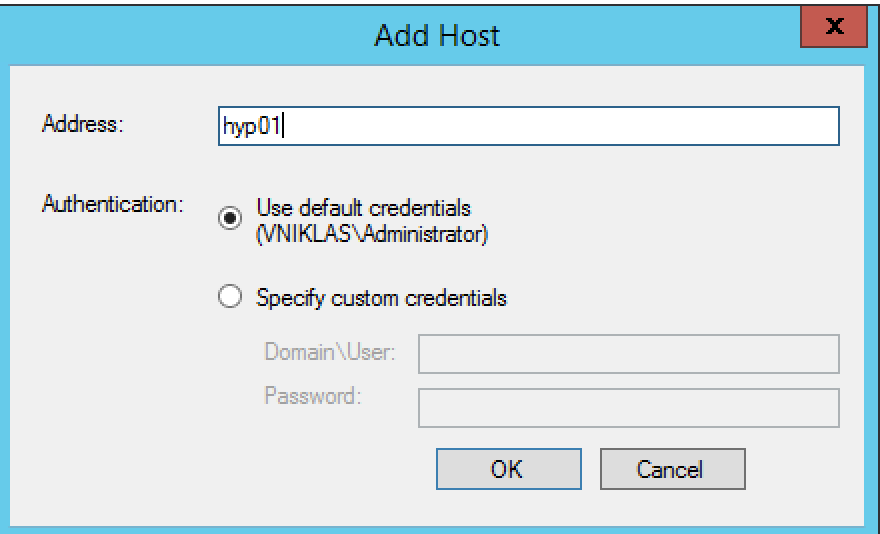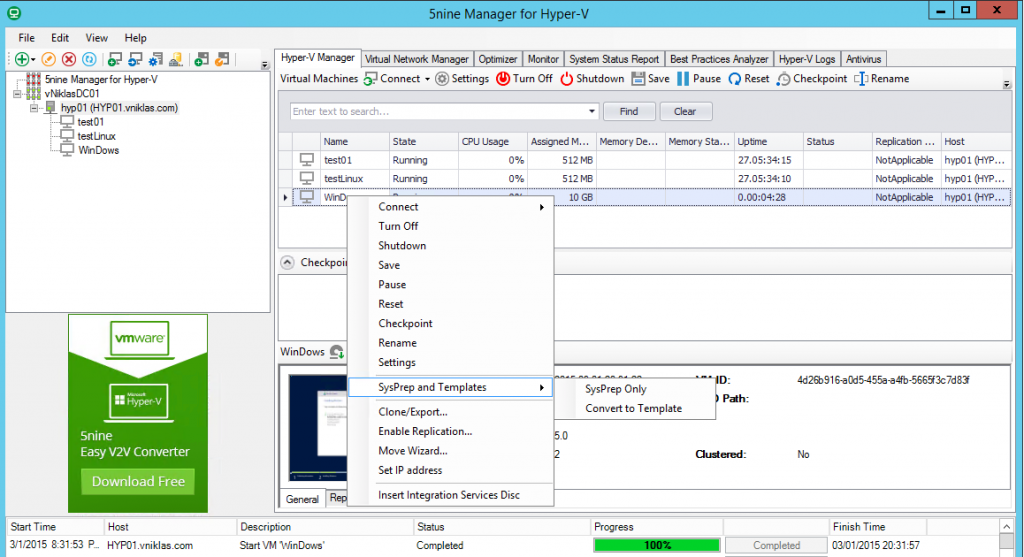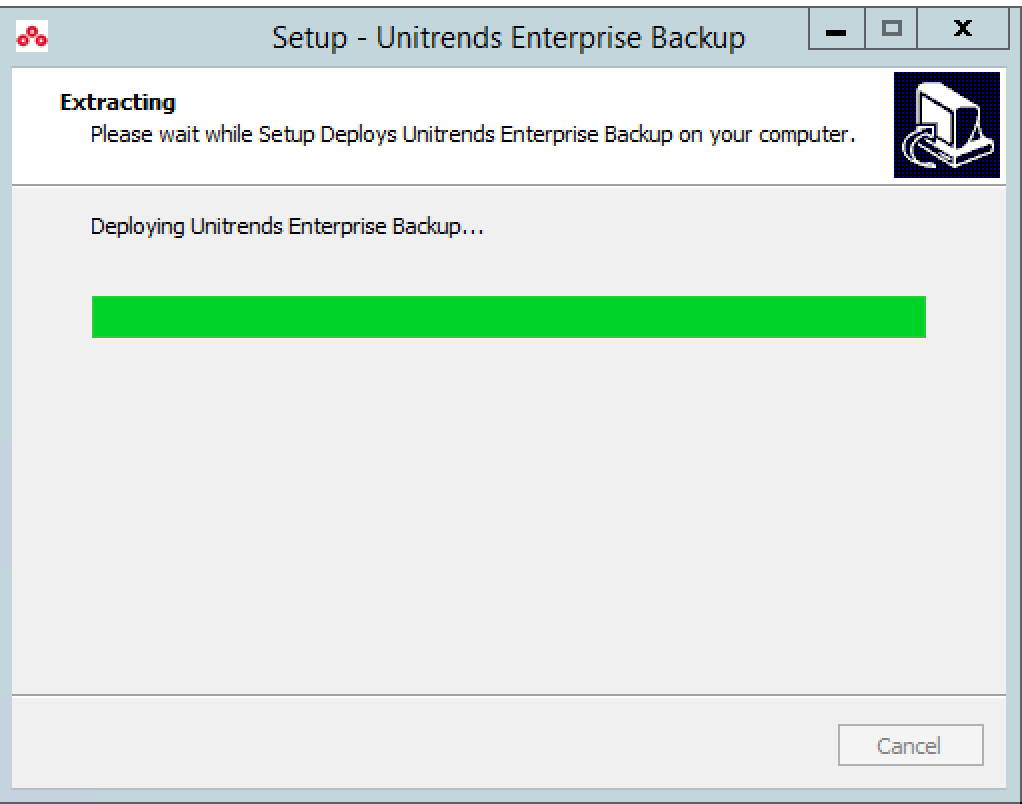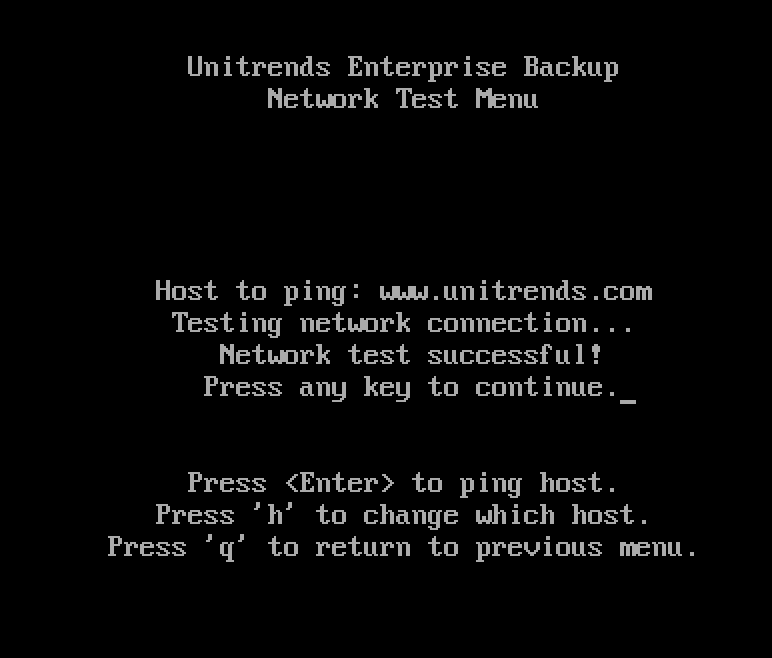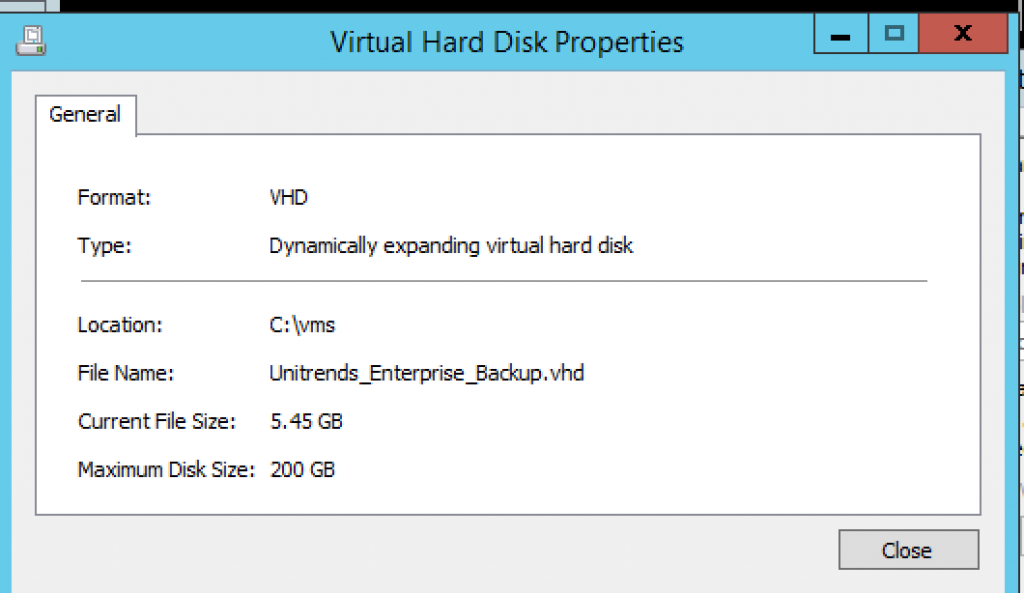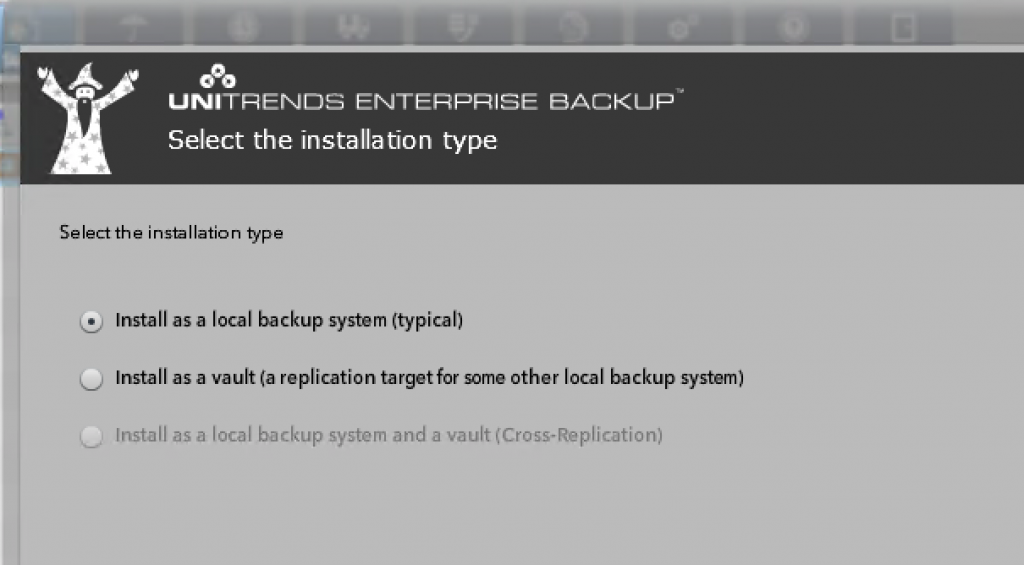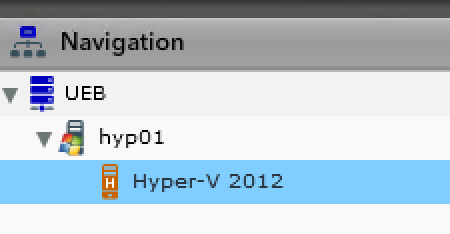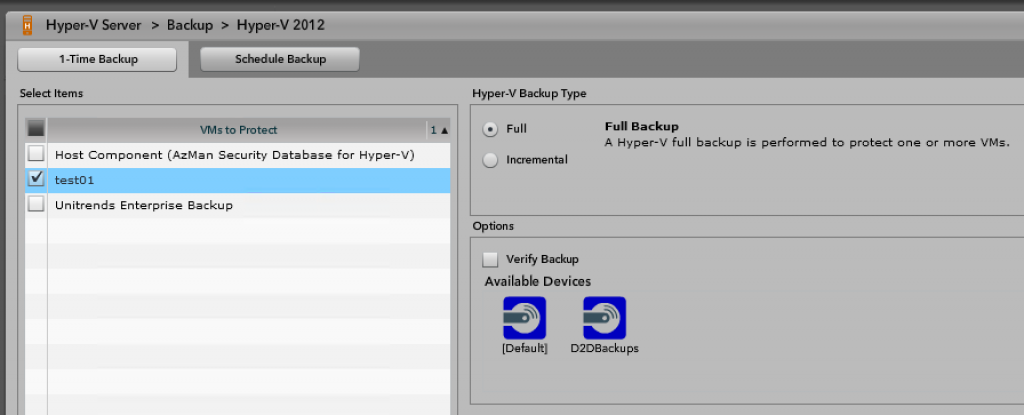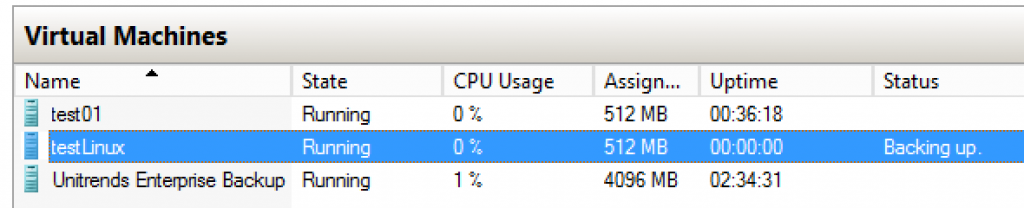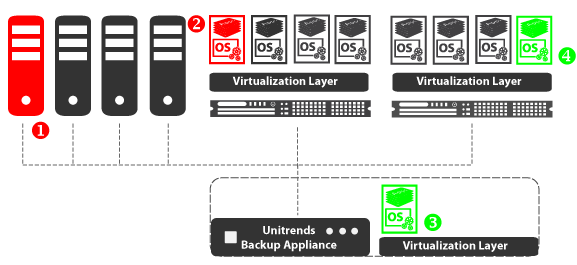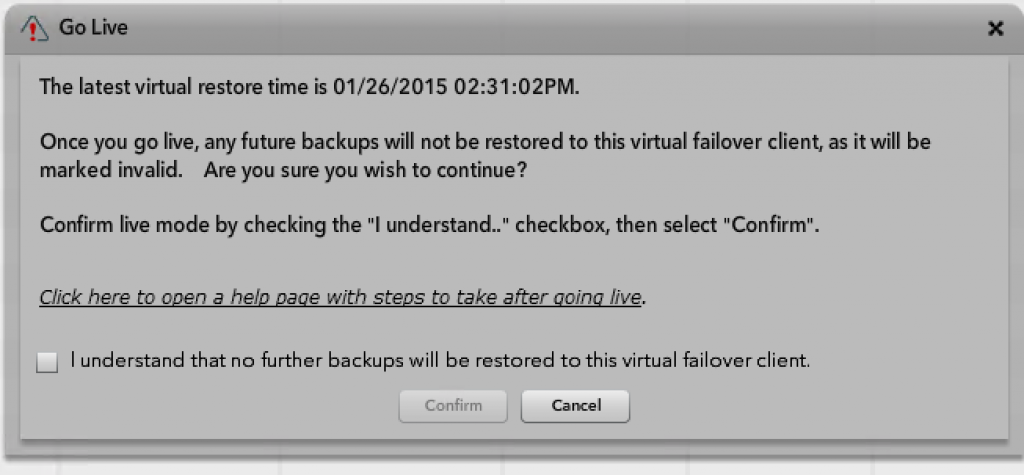SC VMM Error 803 after restoring a duplicate VM with alternative name
I was at a customer today testing some backup/restore scenarios with their backup providers software and where we got an interesting error: 803 “Virtual Machine restore-Test5_gen1 already exists on the virtual host other cluster nodes” Recommended Action: “Specify a new name for the virtual machine and then try the operation again”
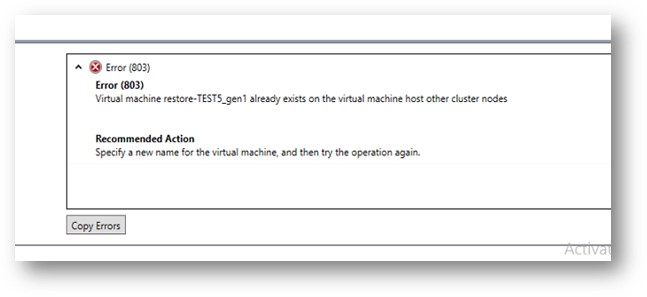
In the Backup/restore console we wanted to do a restore to alternative place and an alternative name as we had not deleted the original VM (for instance if you need files or just verify some state or something), in the configuration of the restore job we checked that the restore process would create a new VM Id which was the first thing we thought that was why VMM complained.
The thing was that this error only appeared when we did a restore to another hyper-v host, if we restored to the same where the original VM was residing there was no error..
As you can see after the restore both the original VM and the alternate had the same “#CLUSTER-INVARIANT#” id but different VMId´s, and when we tried to refresh VM´s we got the error above.
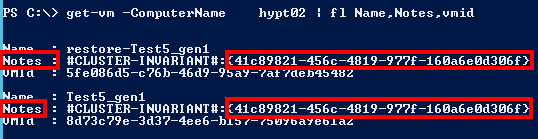
The solution was not so farfetched and can be read about in the KB2974441 although that case is about RDS VDI but still, and as can be read about why the ID is in the notes field from the beginning: “VMM adds a #CLUSTER-INVARIANT#:{<guid> } entry to the description of the VM in Hyper-V. This GUID is the VM ID SCVMM uses to track the VM.”
For the VM not showing up in VMM console we just went into the notes field on Hyper-V Manager and removed that specific “#CLUSTER-INVARIANT#” id and after that VMM generated a new for that VM and it appeared in the VM list on the VMM server.
So why was it no problem when we restored to that same host? For some reason VMM managed to see the duplicate residing on the same host and generate a new id in the notes field for that and thus appearing in the VM list without any massage..