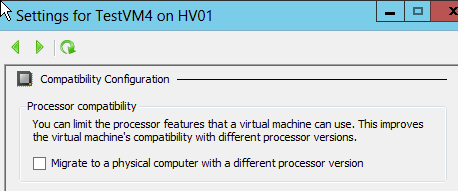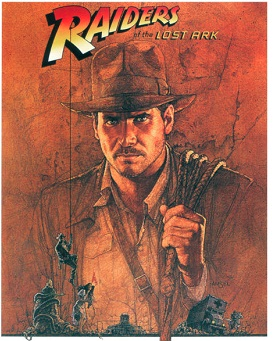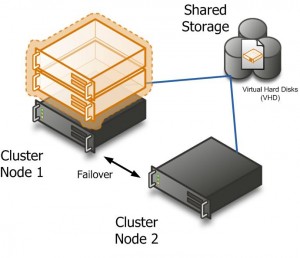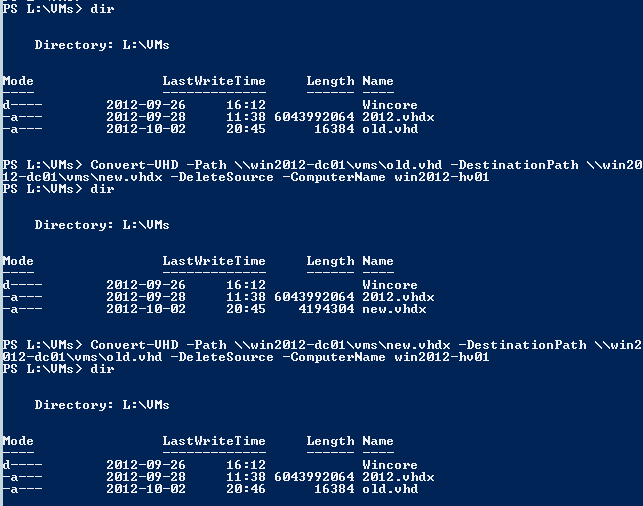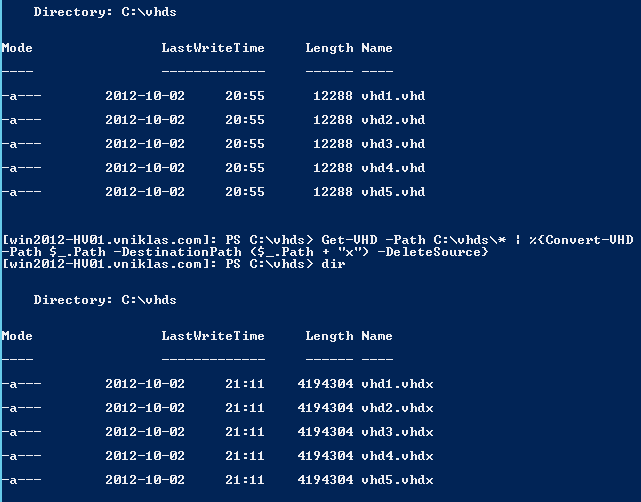My sessions on TEC 2012 with PowerShell and Mythbusting
Today I was giving my last session on the Technology Experts 2012 in Barcelona. It has been a really good conference and networking. There could have been more attendees in our virtualization track though. I got much good information from the other speakers and they now their stuff!
Here are the other speakers and links to their blogs and twitter accounts:
Aidan Finn aka @joe_elway (MVP Virtual Machine)
Didier van Hoye aka @WorkingHardInIT (MVP Virtual Machine)
Carsten Rachfahl aka @hypervserver (MVP Virtual Machine)
Hans Vredevoort aka @hvredevoort (MVP Virtual Machine)
Scott Herold aka @vmguru (VMware vExpert)
Mattias Sundling aka @msundling (VMware vExpert)
My first session was about How to handle Hyper-V 2012 with Powershell,

I showed the attendes some nice ways to deploy your virtualization environment, and I also showed how to get yourself locked out in the Active Directory and getting back in, my post done with win server 2008 r2 is still valid for the win 2012
Here is my powershell file with the different powershell scripts I showed. When I get home from Barcelona I will upload my video demo and do an update post with that link so you can see my deployment
And my second session was about mythbusting

The myths i took up was :
- Core mode
- Hyper-V used for test/dev
- AD Dependent Cluster
- VM time sync
- VHD Shrink
- Snapshots
- Operating systems
And as you can see in my screendump you use Set-VMProcessor cmdlet
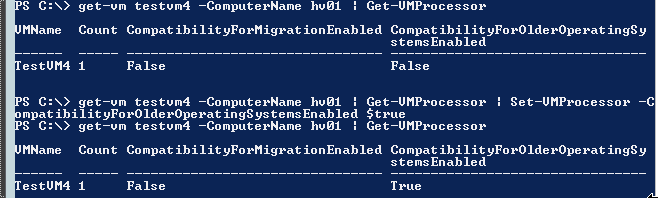
Get-VM testvm -ComputerName HV01 | Get-VMProcessor | Set-VMProcessor -CompatibilityForOlderOperatingSystemsEnabled $true
Hope to see you next year on TEC 2013!